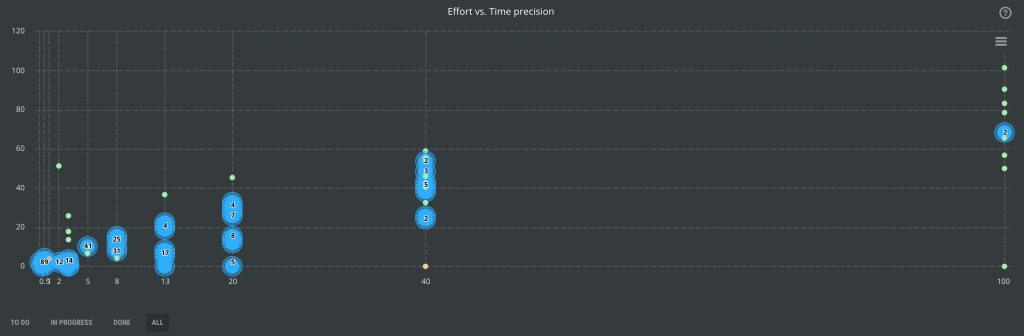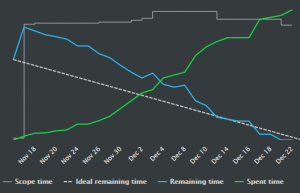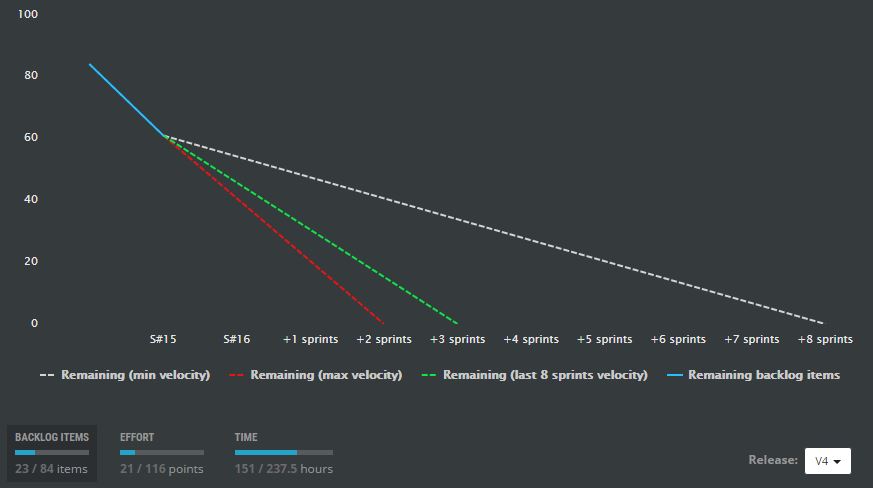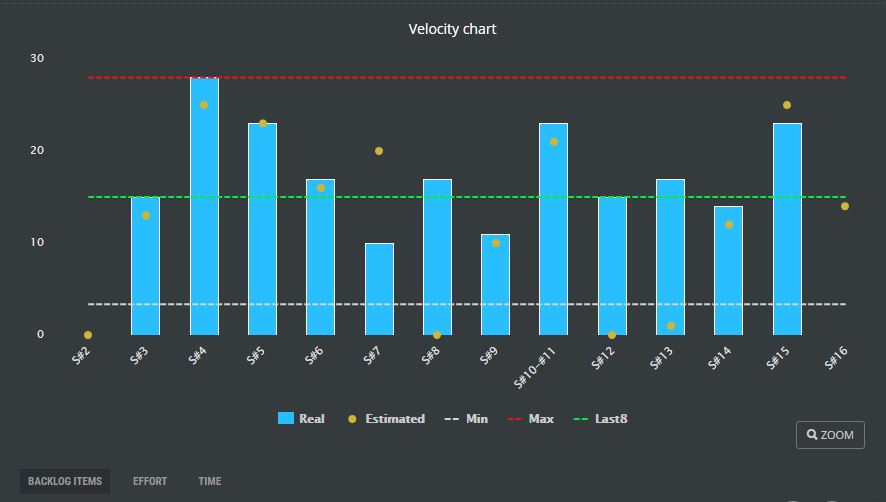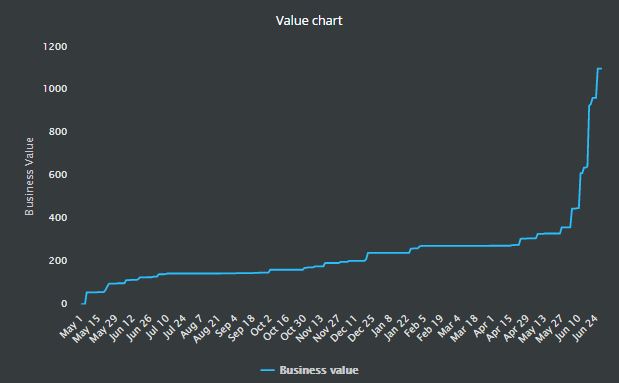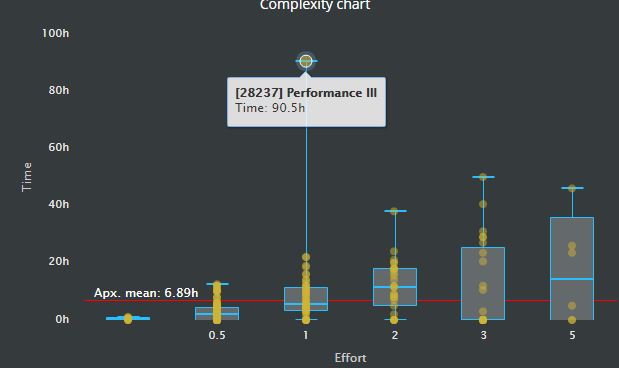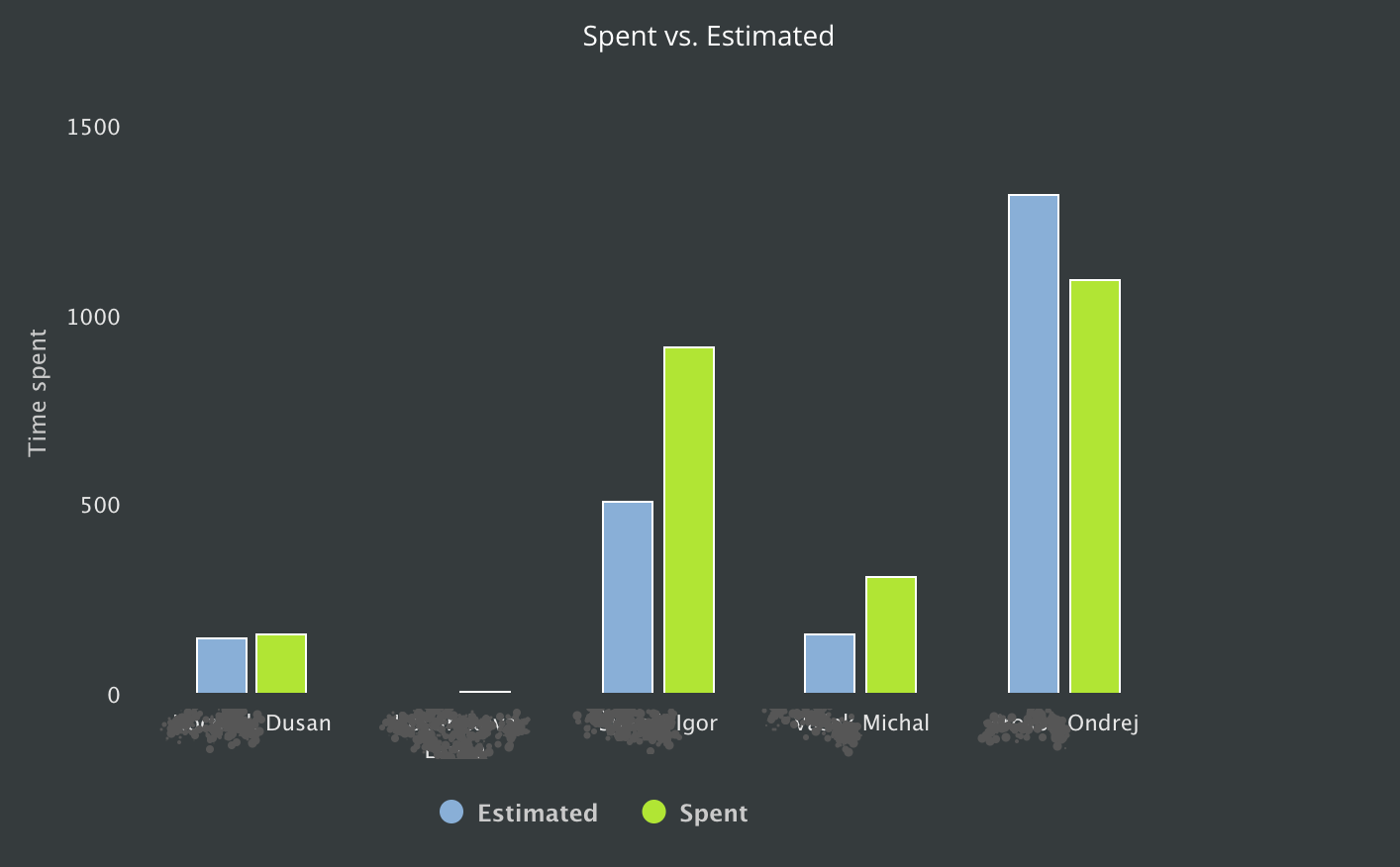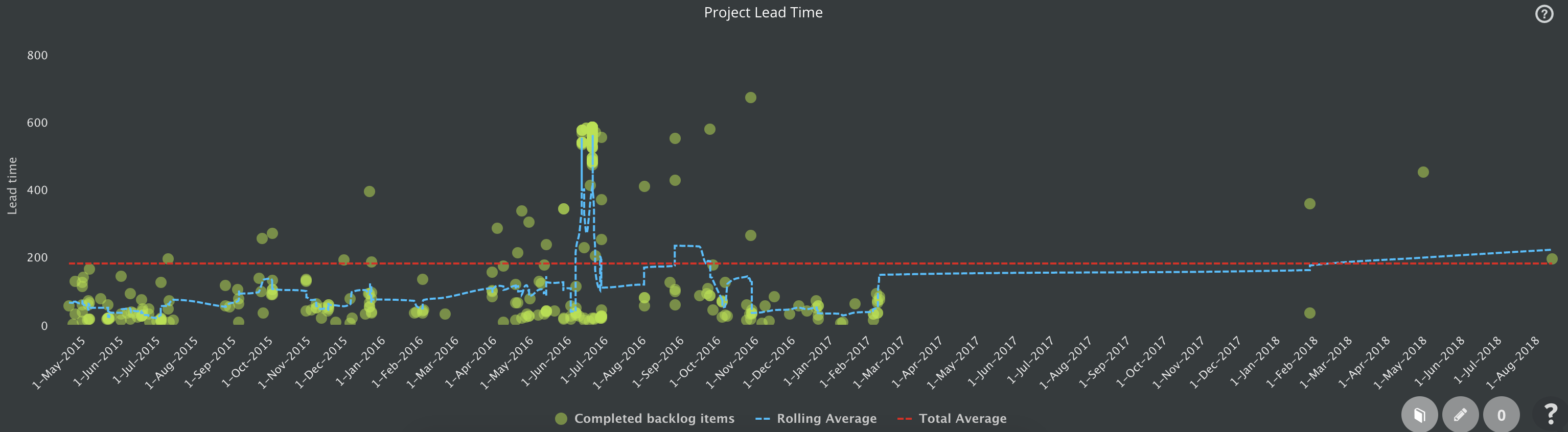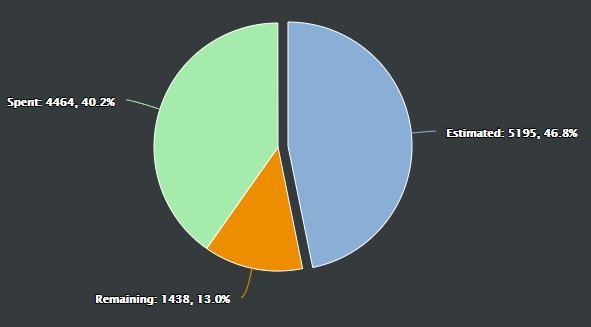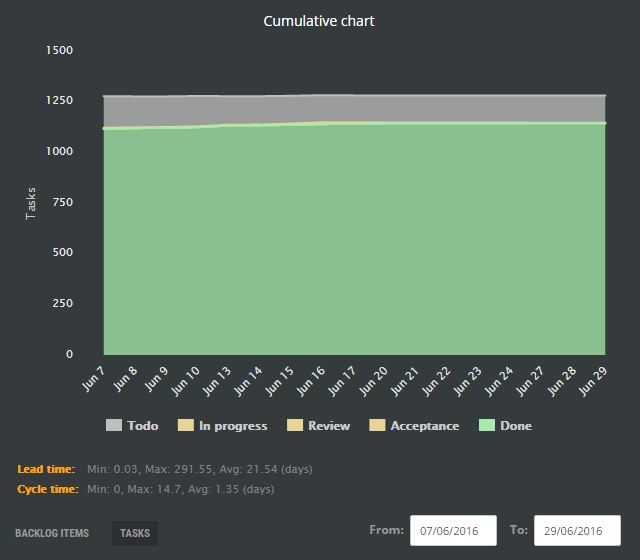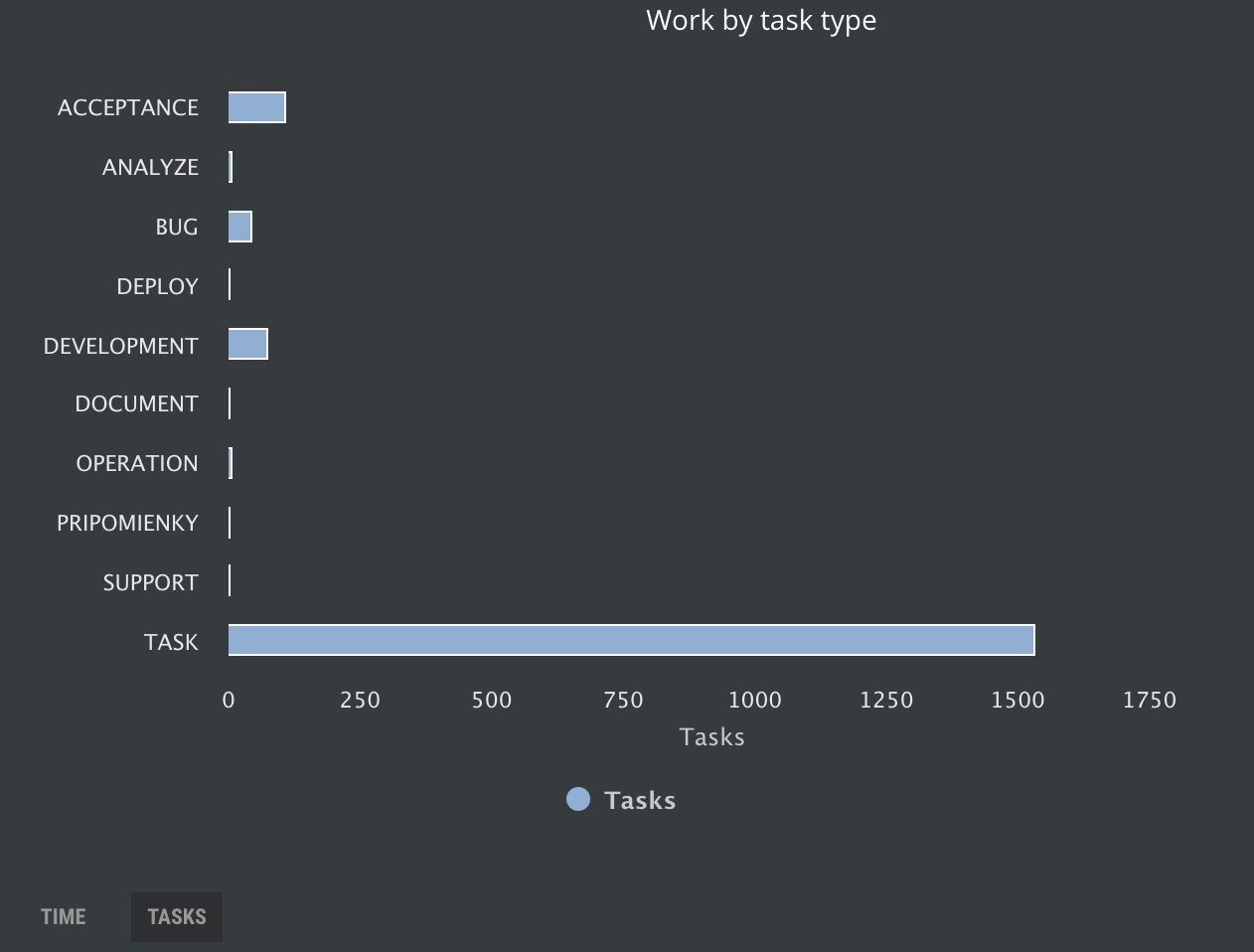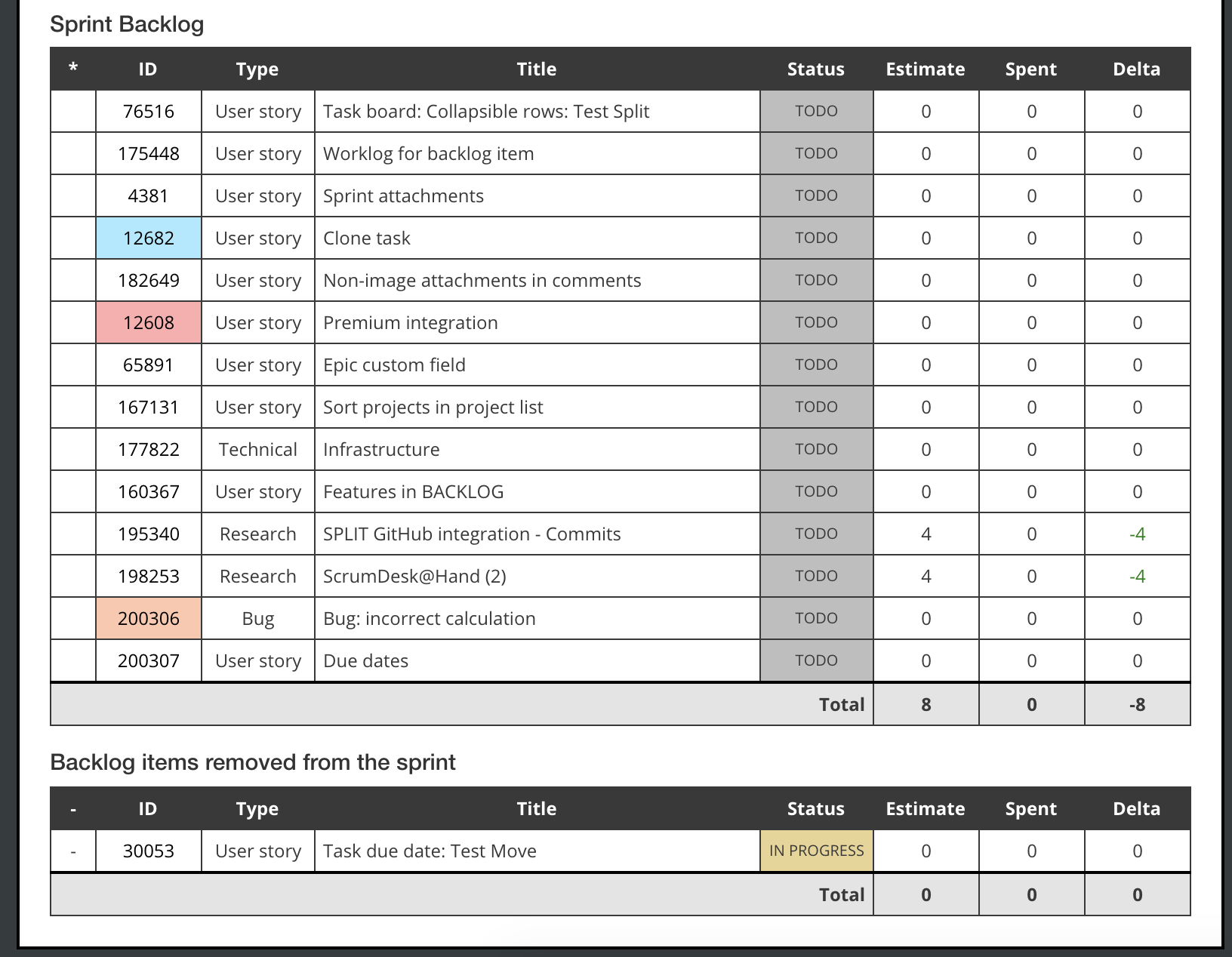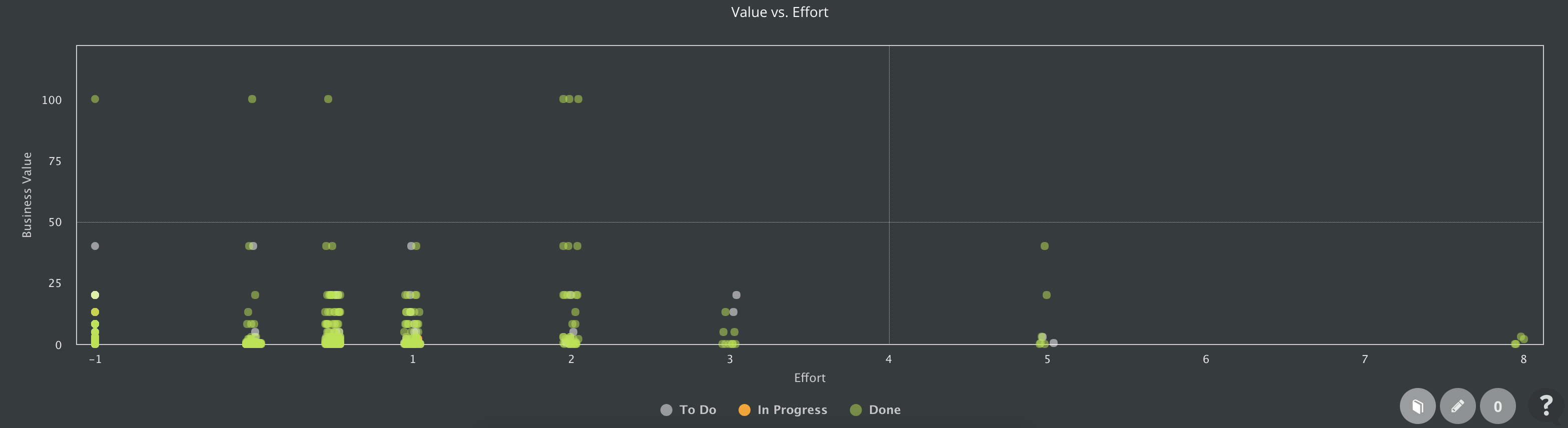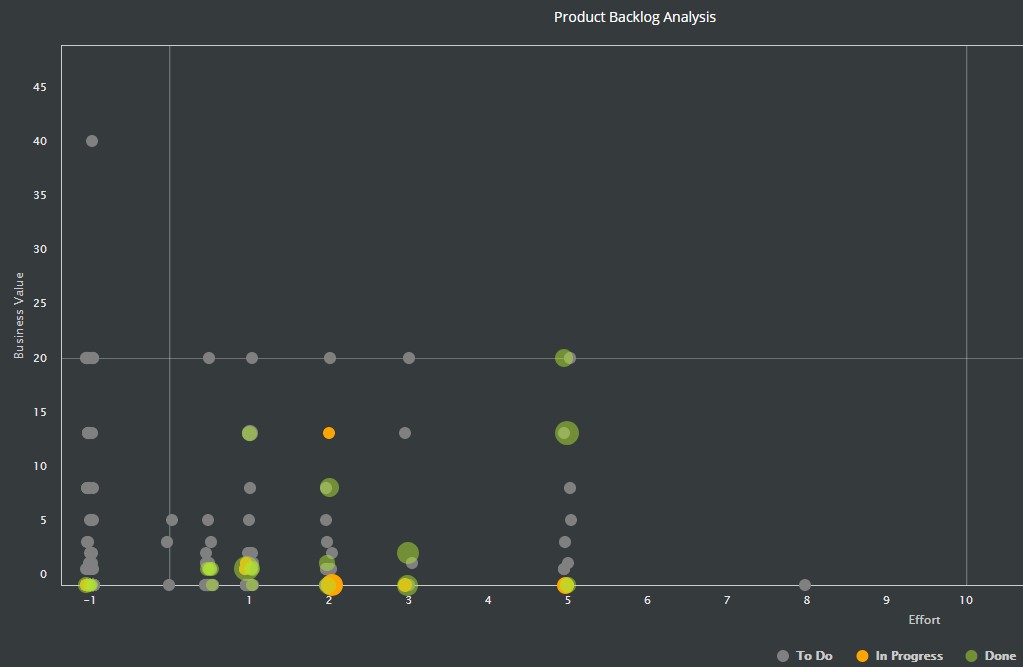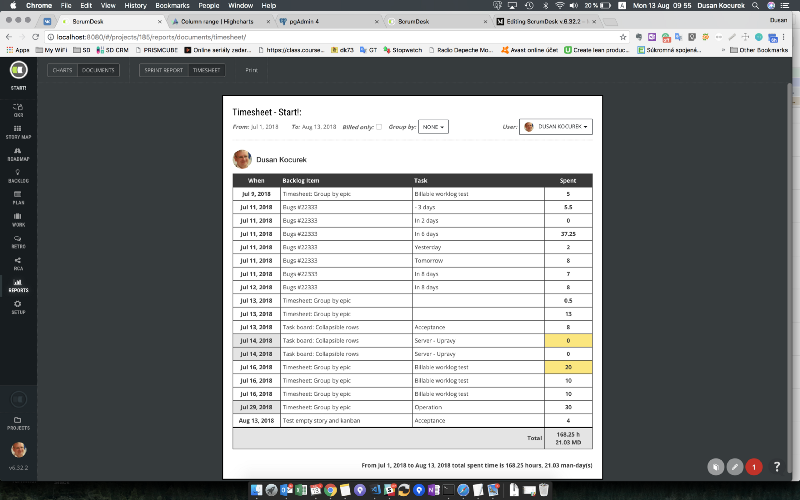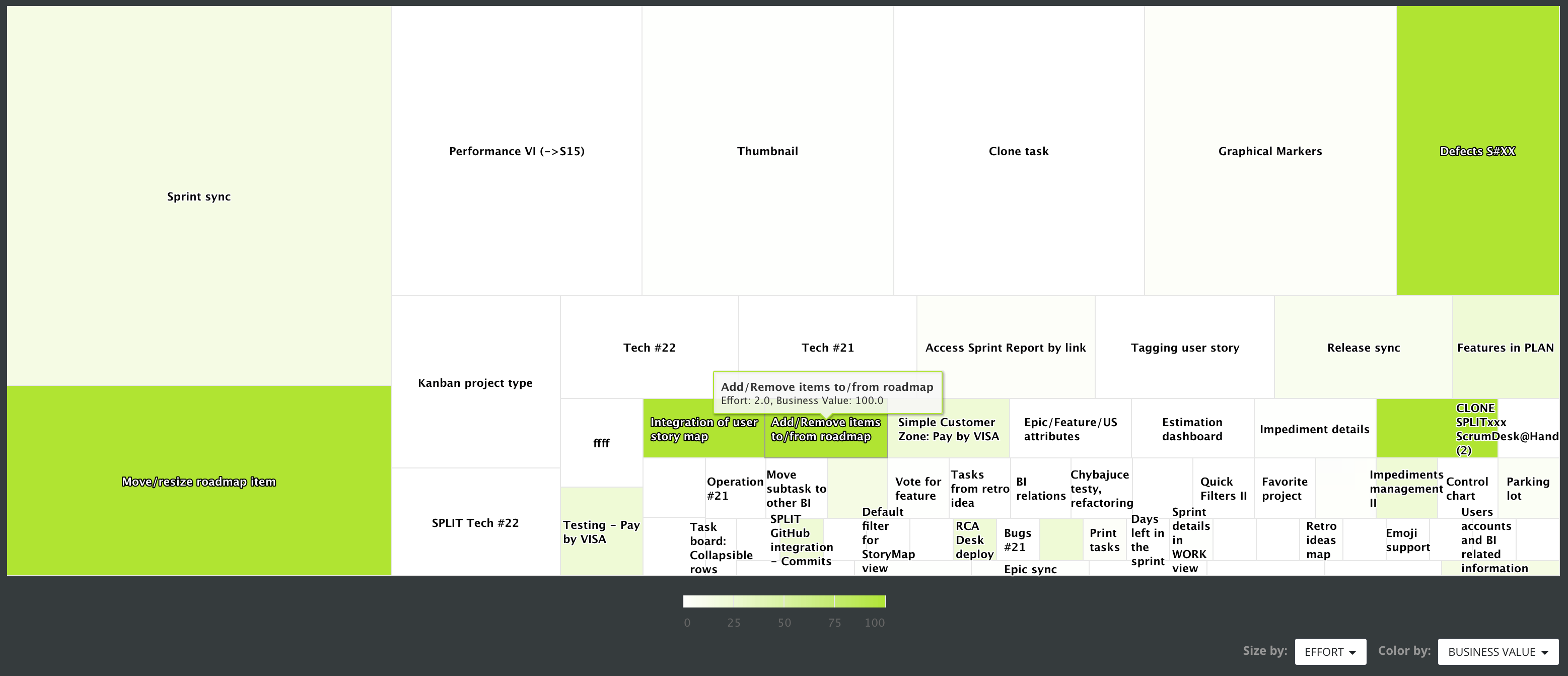We have all the features
for Agile development
Artificial Intelligence
Chat with AI
Provide the prompt to the integrated chat with OpenAI to inspire yourself and find potential for your products.
Project Strategy by AI
Describe your project with the tile and a short description. ScrumDesk, with the help of OpenAI, generates the project vision, business model, value propositions, goals, and product backlog with key epics and user stories.
Define OKR with AI
Speed up the product delivery and focus your team by the first objectives and their key results (OKR) generated by AI based on the product strategy, business model, and value propositions.
Define the Product Backlog with AI
Generate product epics and related user stories with proper description, acceptance criteria, tagging, and prioritization with the help of AI.
Prioritize with AI
Let AI propose values for your prioritization decisions based on needs mapping with the MoSCoW technique, business value, and risk level estimation.
Set Checklists with AI
Enter the title of the checklist and let AI generate checklist items. Either you need to ask developers not to forget proper GDPR, security, or design activities.
Improve Writing with AI
Simply make the text crisp, simplify, or expand it. Make it easier to understand with bullets created from the text. Fix spelling and grammar mistakes (english language). Change the tone of the text to professional.
Intelligent Tagging with AI
Is your Product Backlog complex? Tags can help with orientation in it. Let AI generate tags!
Company
Company account
Let your teams access projects repository from the central place. Easy to manage the contract between the customer and ScrumDesk company.
Manage users
Manage users able to create and access company projects. Activate or deactivate user accounts. Set roles. Invite stakeholders with read-only access. Assign account administrators.
Billing and payment
Buy additional licenses or packages. Change ScrumDesk edition. See all your invoices and payments. Pay via VISA or Master card. Set-up the recurring payment.
Projects
Unlimited projects
Project stores all assets and allows team members access objectives, key results, roadmaps, backlog items, tasks, root cause analyses and retrospective ideas. The number of projects is not limited. The pricing is not based on the number of projects you manage with ScrumDesk.
Private and Public
Private projects (private by default) are accessible only to project members with permissions based on their role in the project. Public projects are available to all organization members with read-only access to those who are not assigned to the project.
Simple permissions
Permissions of users are based on the role of the user assigned in the project. Roles reflect traditional Scrum roles, i.g. ScrumMaster, Product Owner, Team member. Stakeholders can be assigned to Guest (read-only) role which is available for free.
Custom fields
An unlimited number of backlog item custom fields.
Configuration
The default setup of a new project is ready for immediate usage. No need to spent many hours on the set-up of workflows, types, estimation scales, forms. No need of guru. The setup is based on the experience of our 8+ years of agile consultancy services.
Integration, Import
Import projects from JIRA. Keep collaboration flowing via Slack integration. Import files from Google Drive or DropBox.
Change log
See all changes done by team members. Who, what and when changed the backlog item.
Notifications
Team members are notified about changes in ScrumDesk, via Slack, browser notification and via email. All configurable, of course, to limit the distraction.
Comments, mentions
Add formatted comments to backlog items. Mention your colleague by @ character and she will be notified automatically. Add pictures to the comments to better describe the situation.
Attachments
Upload your files for free to ScrumDesk cloud. Or upload files either from Google Drive or DropBox. Unlimited storage.
Archive & Restore
Did you finish the project? Archive it! It will not be displayed if you will not want that anymore. Archived projects can be restored anytime immediately without our assistance.
Rich formatting
Format requirements with rich text formatting, lists or links. Links are recognized automatically.
Objectives and key results
Objectives
Have you heard about Objectives and Key Results (OKR) method? Align team to achieve common goals. Manage multiple diagrams with objectives. Break down objectives into subgoals and key results. Connect objectives with backlog items or epics. Track the implementation status. Export diagrams.
Key Results
Make the implementation of your objectives measurable with help of key results. Set minimum and maximum value. Assign it to a team member. Set the current value you achieved. Keep communication in one place. Connect key results with product backlog items. Progress is automatically calculated based on relations.
Related items
Connect items with relations as depending or dependent items. See the status as a summary based on the status of related items. Open details of the related item quickly.
Range type
Is a maximum value you request from your team minimum, maximum or precise?
Easy to specify with ScrumDesk.
Status
Track the implementation status of your key results to let your team focus on the top-most important. Filter objectives which are history now.
Confidence
Give a voice to your team. Transparency is fundamental for every agile team that establishes trust.
Track how much is the team confident to reach expectations.
Progress calculation methods
Objectives might be different. Their progress might depend on key results only. In some situations they progress follows the progress of related epics.
And sometimes you need to combine the progress of the key result and the progress of related epics.
ScrumDesk is ready for any of that situation.
Visualize progress
Understand the breakdown of objectives and key results with the progress chart.
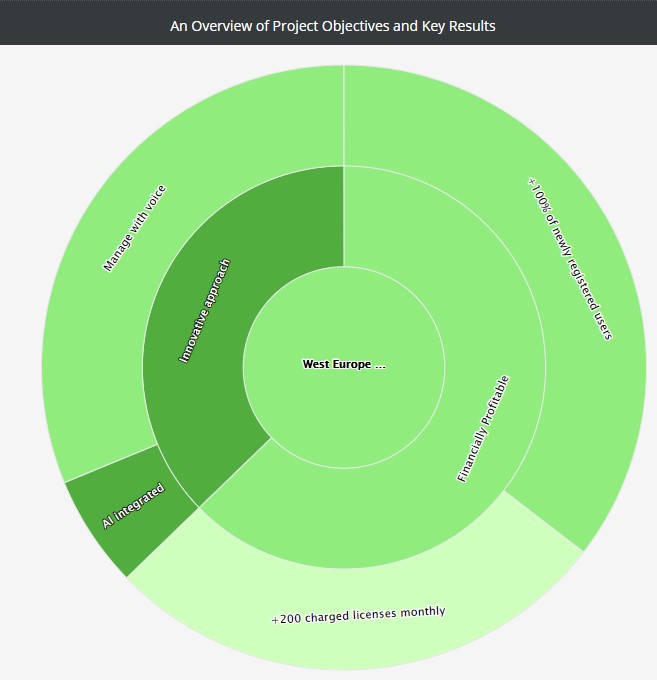
Backlog management
User Story Map
Map requirements in 2D matrix that display epics, their features and user stories as a hierarchy. 5 levels of requirements. Managed via Drag and Drop. Multi-select. Collapse or expand. Filter by mouse.
Backlog list
List requirements in the grid. Set priorities by drag and drop. Sort or group backlog items. Multiselection by mouse. Filter.
Hierarchy
Break-down complex epics into smaller features and user stories. Up to 5 levels of requirements support even large scale projects.
Milestones
Let everybody know about important milestones. Assign marker icon to it, colorize the milestone and see it on roadmaps.
Themes
Track large initiatives defined by the senior management and connect them with your backlog items.
Epics
Epics are huge requirements that are usually implemented in multiple sprints. Break it down into features and backlog items. See the status based on the status of children. Set different colors for epics to recognize them quickly. Plan epics on roadmaps.
Story templates
Predefine user story template to let users create new stories consistently and quickly. Predefine the title, epic, theme, Moscow, business value, risk, and Kano. Predefine Tags and even subtasks. Then just drag the template to the board and new backlog item will be cloned from the template.
Backlog item types
Choose from predefined backlog item types to understand your product better. Features, User story, Bug, Research, Ticket, Technical or Improvement. Distinguish the type on a card by colored strip.
User stories
Write down user stories into the backlog. Add them quickly. Assign them to the epic or theme. Describe it with As user I want to so the benefit format. Add acceptance criteria. Break it down into subtasks. Add attachments. Set color of the card.
Move backlog items
Move items to different project, theme or epic.
Clone backlog items
Clone existing backlog items with all details, attachments and subtasks. Evidence repeated issues quickly and with 1 click.
Split backlog items
Didn’t you finish all subtasks in the sprint? Split the backlog item and unfinished tasks will be moved to the target backlog item while completed will stay in the current. No need to create new backlog items, move subtasks manually.
Promote to other type
Convert subtasks to backlog items. Or backlog items to Epics. Sometimes, when the work is not finished, you need to plan to finish it in the next sprint.
Subtasks
Define HOW? are you going to implement the user story. Estimate time and assign subtask to the team member. If you want. Change the order of subtasks by drag and drop. Set type of the activity. Track time by evidence of spent and remaining. See all subtasks on the Kanban board.
Tags
Are you lost in hundreds of backlog items? Tag them with free text and you can filter for the tag anytime.
Estimation
Use story points for rough estimation. Or hours for precise estimation if you have to. Or just count down the number of items if you apply #noestimation.
Blockers & Impediments
Track blockers or impediments via Impediment flag and Waiting flag. Add additional details to comments.
Due dates
Do you need to track due date even your project is Agile? Track due date for milestones, user stories and subtasks. Be notified about the upcoming due date with filtering and colored indication. Orange means less than 3 days, red indicates less than 24 hours till the deadline!
Statuses & workflows
Default configuration with To Do, In Progress and Done statuses. Add or remove any of additional status simply on the kanban board. No need of complex configuration.
Export to MS Excel CSV
Export either the product backlog or sprint backlog including tasks into Microsoft Excel CSV file.
Roadmaps Lists
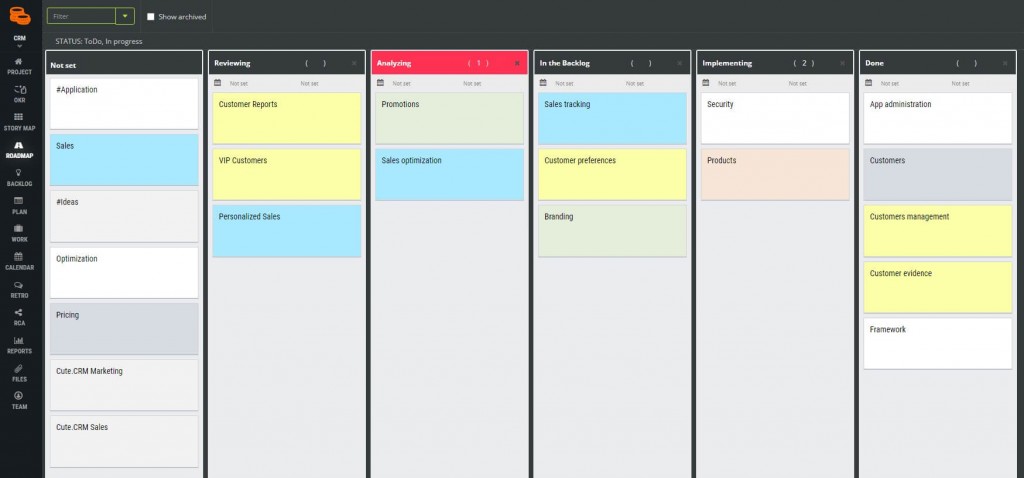
Roadmap Lists
Manage product epics in the roadmap represented by multiple vertical lists. Plan the next quarter, sprint, or any other perspective you prefer.
Prioritization
Prioritize epics and features by drag and drop to focus the team.
Dates
Set start and due dates for your list to share your plans about potential delivery.
WIP Limits
Focus your team and speed up the flow of the value delivery by limiting the number of epics currently developed.
Customize the view
See more with smaller cards or see bigger details. Change the order of lists. Filter lists. Hide or show archived epics.
Roadmap Timeline (Gannt)
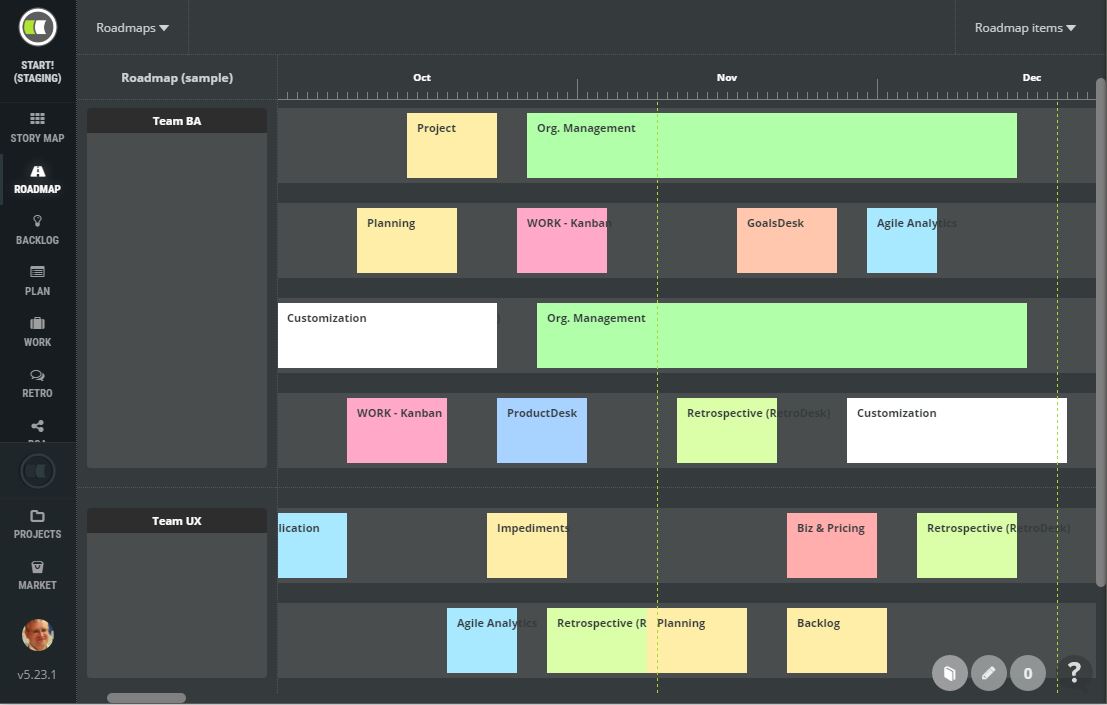
Roadmap Timeline (Gannt)
Design multiple roadmaps focused on some aspects of your product.
Groups
Group related activities into groups that can be split into multiple lanes and rows. Groups can be used to distinguish teams, projects, locations, clients, etc.
Lanes
Track epics on the roadmap in multiple lanes.
Rows
Put epics on a row. Epics don’t overlap, new rows are created automatically to see even items that are planned for the same period of time.
Reality vs. Baseline
Plan your baseline. See the reality based on the current progress of epics, backlog items and subtasks on the roadmap. Set planned start and end date. See real start and finish date. See the total difference of reality vs. plan.
Plan by drag and drop
Drag milestones, epics and features to the roadmap lane. Change the start and end date by drag and drop.
Releases
Plan your release calendar. See all releases on the timeline. Click to see further details.
Sprints
Track all your sprints on the timeline and access further details.
Duration based on velocity
Estimate an epic with story points and put it to the roadmap. ScrumDesk will calculate the duration based on the velocity of the team
Planning
Releases, Program Increments
Mid-term planning via releases (program increments in SAFe). Start and finish date. Parallel releases. Release implementation status. Archivation. Automatical calculation of dates based on previous iterations.
Sprints
Sprint start and finish date. Sprint Goals. Burn Down charts. Sprint implementation status. Archivation. Overview of backlog items and type of activities. Attachments. Dates of newly added sprints calculated automatically.
Icebox
Aren’t you sure where to plan a backlog item? Put them into the Icebox and you will not lose them for the next planning.
Capacity Planner
Capacity planning of team members by the number of ideal hours and number of days per sprint. Automatic calculation of assigned work and comparison with an ideal day. Real-time calculation by drag and drop.
Team Levelling
Level the effort of your team members so everybody has assigned enough. part-time resources are supported as well. Compare remaining vs. estimated capacity.
Agile Tips
An integrated coach guides the team to plan just enough based on capacity and statistical data (velocity, etc.).
Kanban board
Kanban Board
See backlog items and their subtasks on the board as colored cards. Change priority by drag and drop up or down. Change the status to the left or right. Tree card sizes to see either less or more details. Ideal for LCD screen. Key statistics per backlog items and statuses as well.
Scrum or Kanban?
Display subtasks in Scrum board mode, or just backlog items in Kanban mode.
Work in Progress Limit
Limit the work in progress to speed up its completion. Indication when limits are achieved. Set the minimum or maximum wip limit.
Super Filter
Filter based on all important attributes. Fast filtering of assignments. Predefined intelligent filters to find tasks which are late, not updated, impossible to finish till the end of the sprint, etc.
Swimlanes
Group backlog items into swimlanes based on an attribute. See easily items that are completed, or based on the assigned person, or complexity, or tag, etc.
Sort
Quickly sort subtasks based on different attributes.
Checklists
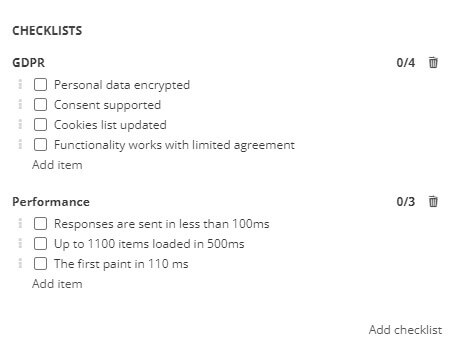
Multiple Checklists
Track conditions of satisfaction or readiness status with the help of checklists. For every item, multiple checklists can be defined, i.e. Security, GDPR, Performance targets, Non-functional requirements, etc.
Completion overview
Quickly check the overall status of the checklist.
Prioritize Checklist Items
Set the order of checklist items by dragging and dropping to define priorities.
Checklists in Templates
Prepare multiple backlog item templates with predefined checklists to support the consistency of your product backlog.
Multiple types, different checklists
Checklists can be defined for epics, features, backlog items, and even subtasks.
Retrospectives
Ideas on visual cards
Pin a new idea card on a virtual endless board. Multiple colors to indicate categories. Move cards around the board.
14 retrospective techniques
Selected 14 retro techniques to energize the retrospective that are applied by most of the agile teams. Good vs. better, Kudo Box, Star Fish, 6 thinking hats, 4L, Start-stop-continue, The wheel of Change, Speed Boat, PMI, Repeat Avoid, WWW, KALM, DAKI,
Kanban board
Display retro ideas in columns on Kanban board based on the type of the idea.
Ideas Desk
Display retro ideas on an endless board. Ideal for brainstorming sessions.
Voting
Assign up to three stars to the idea. See the total number of votes provided by team members to evaluate the most important ideas.
Status tracking
Track idea implementation status.
Related tasks
Connect a retrospective idea with backlog items or subtasks to track their implementation. Especially if it is a more complex idea.
Comments
Keep related conversations in one place. Great for online retrospectives.
Export
Export ideas to share them with your management.
Document Spaces
WYSIWYG Editor
Formatted text, headings, bullets, and text alignment. As in other text editor.
Enhanced Content
Space cover images. Either yours or from Unsplash, gallery, or even OpenAI Dall-E service. Organize content with tags. Distinguish information with colored icons.
Readiness Status
Let your colleagues know about the readiness of the document by sharing its status. Mark it as Draft, in review, or published.
Spaces Hierarchy
Pages organized in a multi-level hierarchy.
Templates
Speed-up creation of duplicated content with templates. Share valuable documents as templates to your project, or organization or even make it public to all ScrumDesk users.
Artificial Intellingence
Write faste with AI. Generate content, summarize it, and expand the text. Convert it into bullets. Change text tone to professional.
Comments
Collaborate over text with other team members. Comment changes, ask questions, and explain your perspectives. Track implementation status of comments.
Changes Tracking
Track all changes with automated document versioning.
Related Assets
Connect documents to other project assets with relations.
Root cause analysis
RCA diagrams
Analyze root causes of your problems in multiple Casual Loops Diagrams that help you identify important causes, their relations and cycles.
Problem
Describe your problem with the title, category of the problem, description, attachments, and comments. Distinguish it from others by colors, shape, or fonts.
Related items
Connect the problem with a retrospective idea and backlog items to track the process of solving the problem on the Kanban board. Let the team understand why they work on a subtask.
Integrations
Login with 3rd party apps
Do you prefer to log in via Google, GitLab, GitHub, or BitBucket?
Just sign-up with chosen app and allow ScrumDesk to use it for authentication and authorization.
GitLab
Synchronize GitLab assets with ScrumDesk. Make a kanban board card the central point for you to access all other tools. Push commits, merge requests, comments, issues, wiki pages.
GitHub
Synchronize GitHub assets with ScrumDesk. Make a kanban board card the central point for you to access all other tools. Push commits, merge requests, comments, issues, wiki pages.
BitBucket
Synchronize BitBucket assets with ScrumDesk. Make a kanban board card the central point for you to access all other tools. Push commits, merge requests, comments, issues, wiki pages.
Slack application & notifications
Work with ScrumDesk without running ScrumDesk. Just run Slack and enter /sd- command. You will be able to add new backlog items, report your progress, start to work or finish tasks. Or just comment on them.
Microsoft Teams notifications
See all board changes in Microsoft Teams channels. Access backlog items, subtasks, comments from Teams messages.
Trello
Import your Trello board with the wizard directly into the product backlog including all attachments, labels, checklists and details.
Redmine
Import your Redmine projects with the wizard directly into the product backlog including all attachments, labels, checklists and details.
JIRA
Are you looking for JIRA alternatives? Time to give a chance (and change) to ScrumDesk. We promise that your planning will be faster by 2/3 of the time with JIRA. And not just that.
Export to MS Excel CSV
Export subtasks into Microsoft Excel CSV file that will contain all important fields for further analyses with Pivot tables and charts.
Two Factor Authentication
Secure your ScrumDesk account with two factor authentication. With the code generated by Google Authenticator mobile application, no one can act on behalf of you.
Reports and charts
Sprint Burn Up Chart
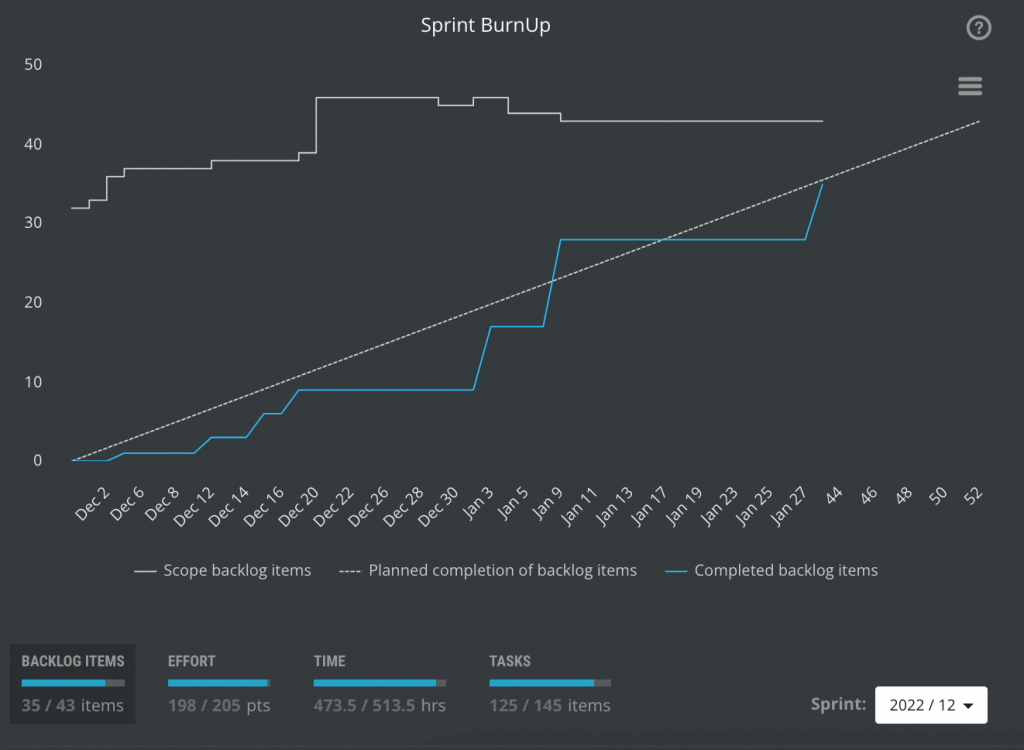
Release Burn Up Chart
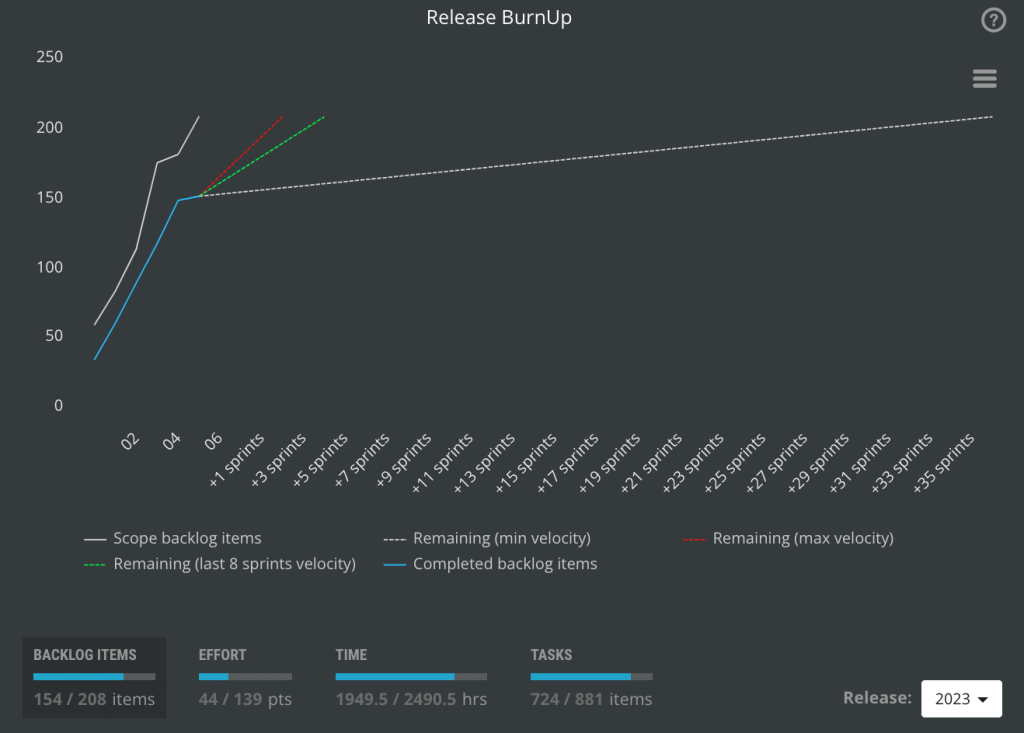
BIlled vs. non-billed hours
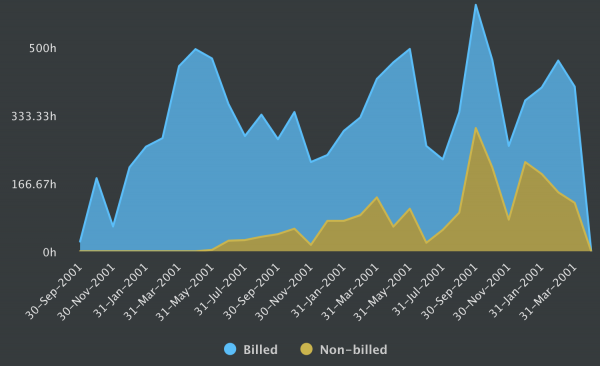
Product Backlog evolution by requirement types
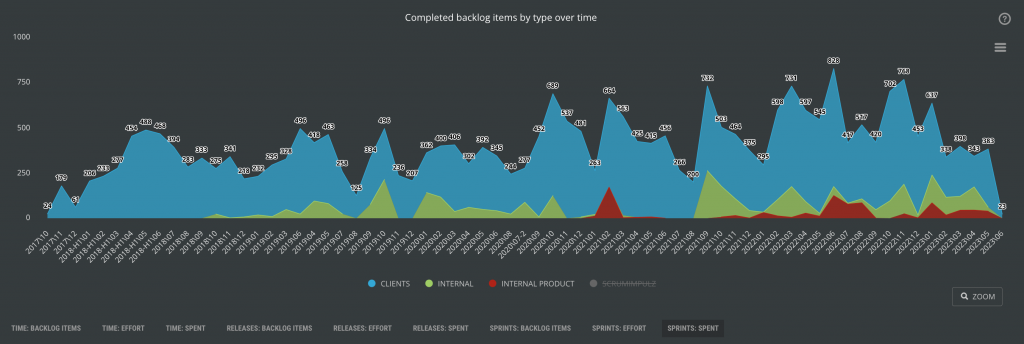
Business Themes Overview
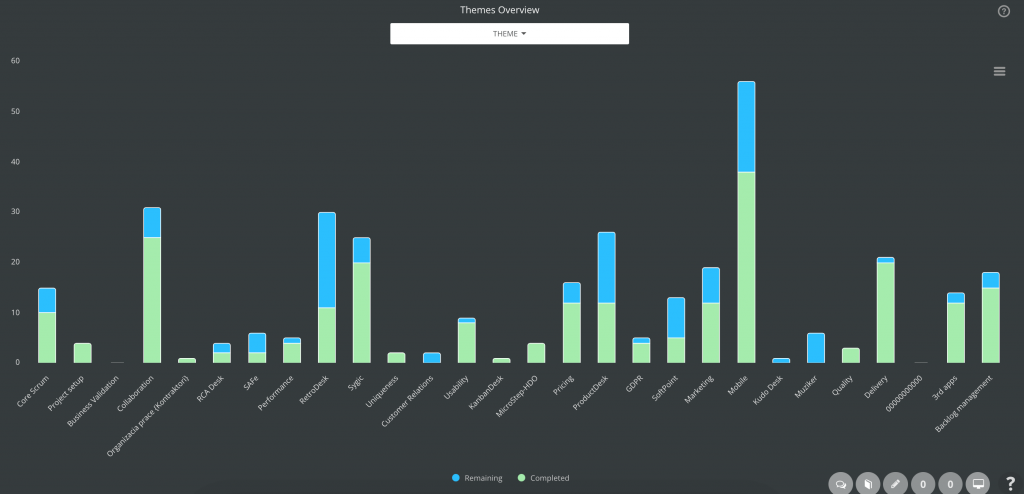
Tags Overview
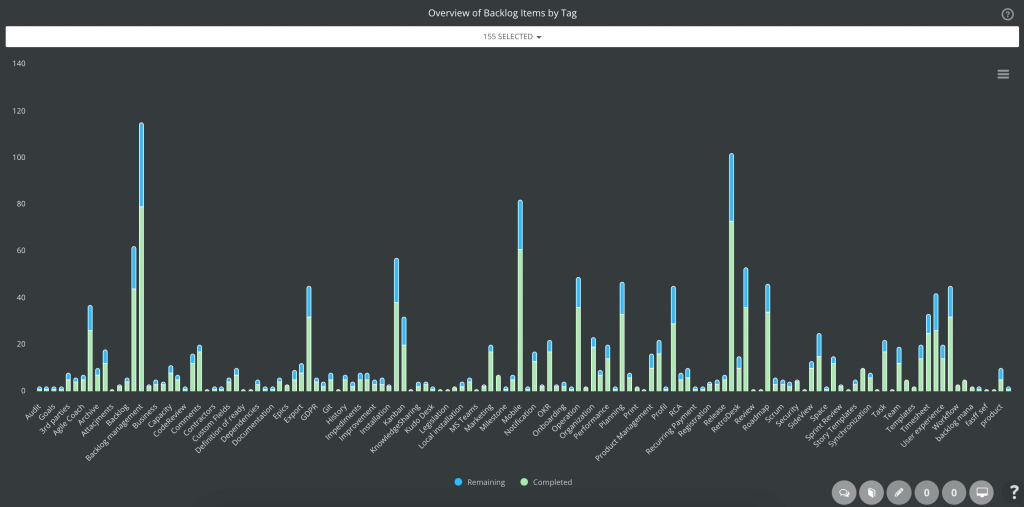
Estimation precision (storypoints vs hours)