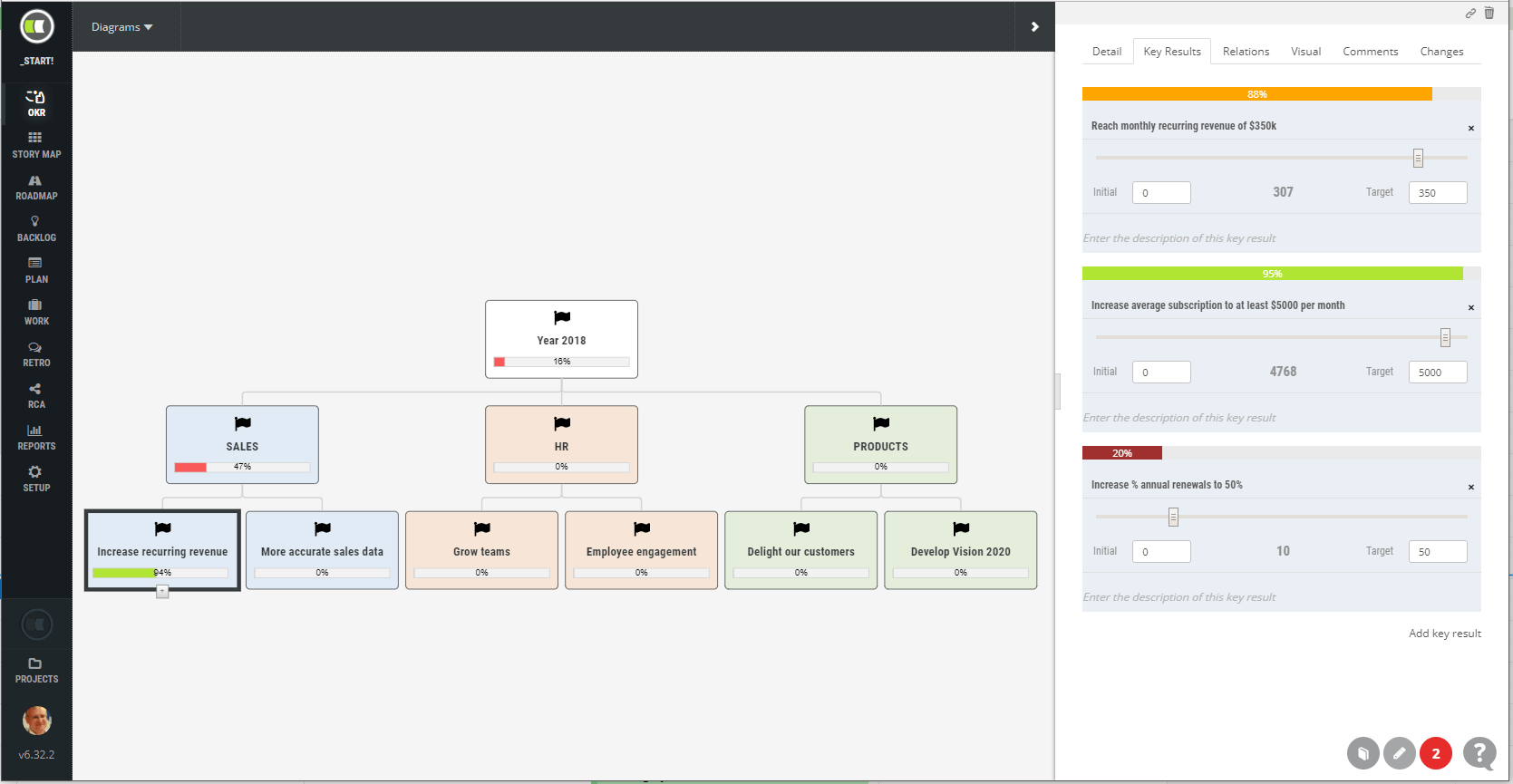New features in ScrumDesk v. 6.32
- Objectives and Key Results
- Dependencies tracking
- Faster time tracking
- Filter improvements
- Billable work
- Change hierarchy in the STORY MAP
- Measure spent time vs. capacity planned
- Recurring payments
Objectives and Key Results (OKR) — track goals with ScrumDesk
Agile is a great tool for the company to execute its vision. This set of practices is helpful in different aspects of the company’s life, not just the product development, but sales, marketing, operation, and even in HR.
ScrumDesk supports project management practices as Scrum or Kanban. The product management side is supported via User Story Mapping or roadmaps.
For years we saw that agile can’t stand alone in company life. Just applying Scrum doesn’t make the company better in achievements of the vision and goals.
While working in ScrumDesk Consultancy Services, we realized that most of the companies are not good in the definition of goals, expected key results and, later, in the connection of them to products.
We found that WHY is not connected to WHAT in most companies.
We consider this a big problem. Companies spent so much effort and resources without an understanding and validation of the features they develop.
All of this was our motivator to add the Objectives and Key Results editor to the latest version.
The goal of OKR is to define how to achieve objectives through concrete, specific and measurable actions.
In ScrumDesk OKR editor you can evidence:
- Goals, which are the objectives you want to achieve. They are typically specified by the management of the company in collaboration with teams.
- Key Results are specific and measurable actions that can be tracked over time.
- Relations to the product backlog via dependencies.
The progress of the goal is calculated based on key results and dependencies which gives management a great overview of the progress from the operational and the product perspective.
OKR module is available in ScrumDesk Professional edition.
Dependencies
Dependencies and agile. A questionable relationship from the beginning of an Agile era.
Agile promotes simplicity. Good product owner has to have skills to break down the product backlog into user stories, which ideally follow INVEST principle, where “I” letter stands for Independent requirements.
While developing complex products, real life, however, brings the necessity to track dependencies especially if the product is developed by multiple teams which need to plan their sprints better. Therefore, dependencies were added to some scaled agility frameworks as well, i.e. Program Board in Scaled Agile Framework (SAFe) to support that.
To record the dependency of one backlog item on another, click the backlog item card in STORY MAP view or in the BACKLOG and then display the Relations tab.
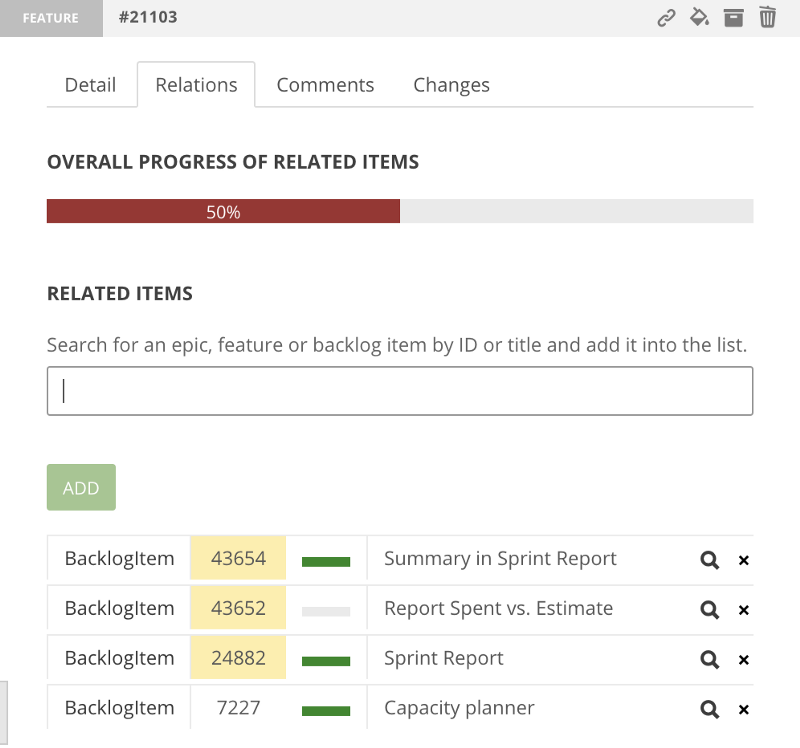
Dependencies tracking in Relation tab detail of the backlog item
The Relations view displays:
- The overall progress of related items to understand how is an effort necessary to finish the backlog item split between dependencies and the backlog item itself
- Edit line where the title of a related item should be entered. The title will be searched in the product backlog and all found backlog items will be offered for a selection.
- The list of related items with their type, ID, progress, and title.
Faster time tracking
Do you hate time tracking and still it is necessary for your team? Well, if you are not already in #noestimation field, the time tracking is painful in any agile project management tool.
In ScrumDesk we want to save the life of every team member working in an agile team.
Most of companies do not work on top most important things and just let employees spent their life. Yeah, it is time paid but wasted. So why not minimize such a waste of time?
When the card is dropped to Done status, ScrumDesk asks you about the time spent (if configured by your project administrator).
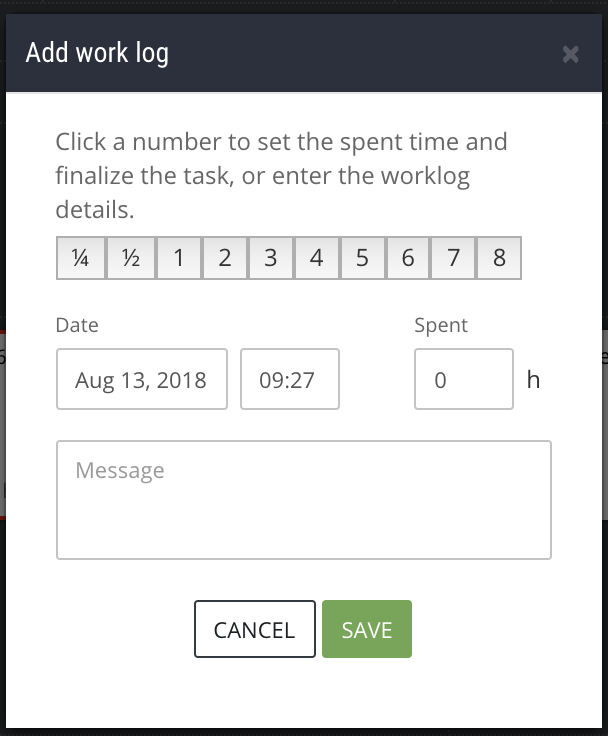
Click on numbered buttons to quickly record the time spent while working on a task
You still have the possibility to enter time spent and remaining time. The line with buttons representing hours spent is added to the Worklog view as well. Click the appropriate button and the task will be moved to Done and spent time will be tracked correctly.
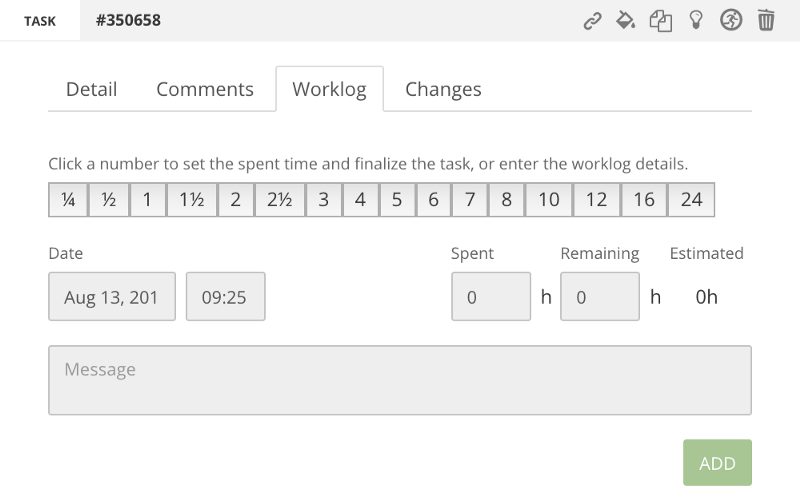
Fast recording of the time spent in task Worklog page
Due dates quick filters
Unfortunately, life is not often based on agile principles and due dates might play an important role in it. New quick filters are focused on time aspects to help you find subtasks which:
- should be done this week,
- should be done till the next week,
- are marked as waiting on somebody.
They are useful, especially for scrum masters, who should be able to help the teamwork on the most important stuff.
New filter Subtask Types
If you have a great multi-discipline team, types of activities can’t be recognized based on an assigned resource. ScrumDesk supports task type at multiple places (story templates, side view, colors, automation of title based on types, etc.).
With task types, ScrumMasters and Product Owners can better understand the cost, completeness and consistency of planning.
Filtering based on the type of task is available in the WORK view filter. It can be combined with other filters as well.
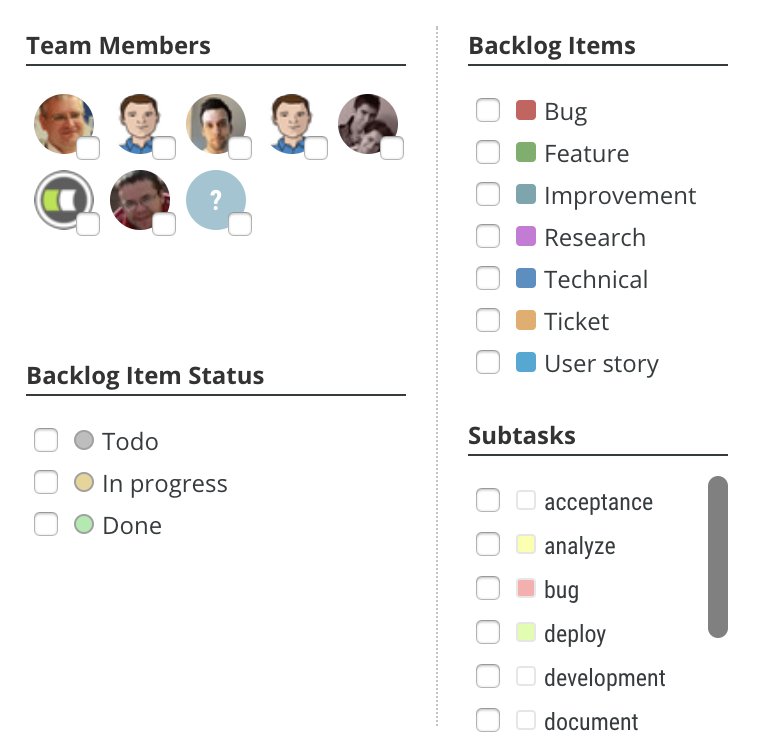
Filter kanban board to display only particular types of tasks with Subtasks filter option
Epics in the filter
To improve the understanding of items displayed on boards, the structure of epics and features in the filter is kept now to visualize hierarchy better.
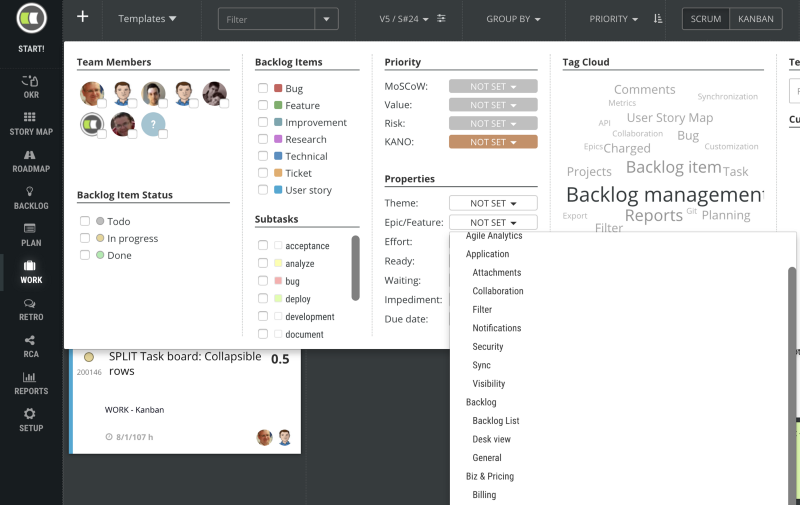
Hierarchy of epics and features in the filter
Billable work
Do you need to track billable and non-billable work? With ScrumDesk you can mark up any work log entry as non-billable.
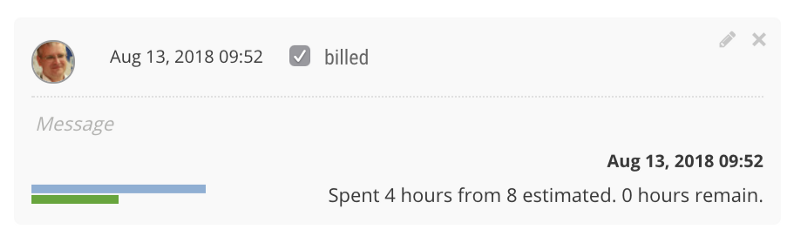
Billed work in the Worklog view
Non-billable entries are indicated by orange color in the last Spent time column in the Timesheet document.
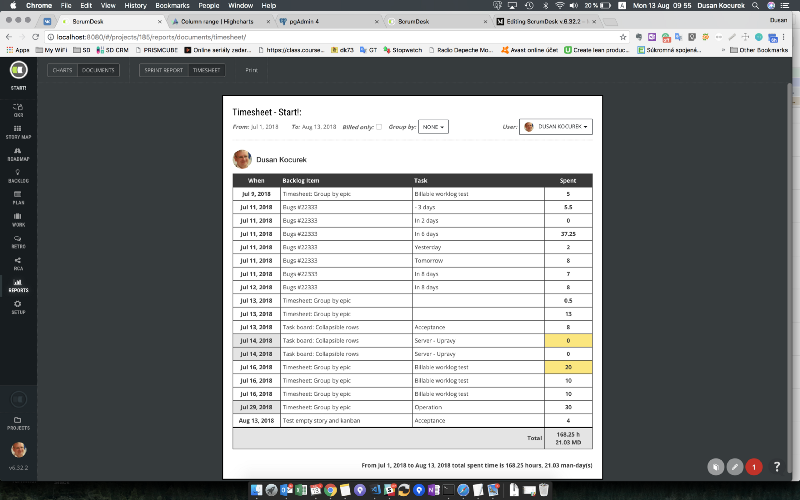
Billed work log in the Timesheet document
StoryMap: Move epic/feature to other epic/feature
Is your hierarchy of features and epics incorrect? Now it is possible to change the parent epic or features. To move a feature under a different epic, click the Parent link in the epic/feature details and choose a new target epic/feature.
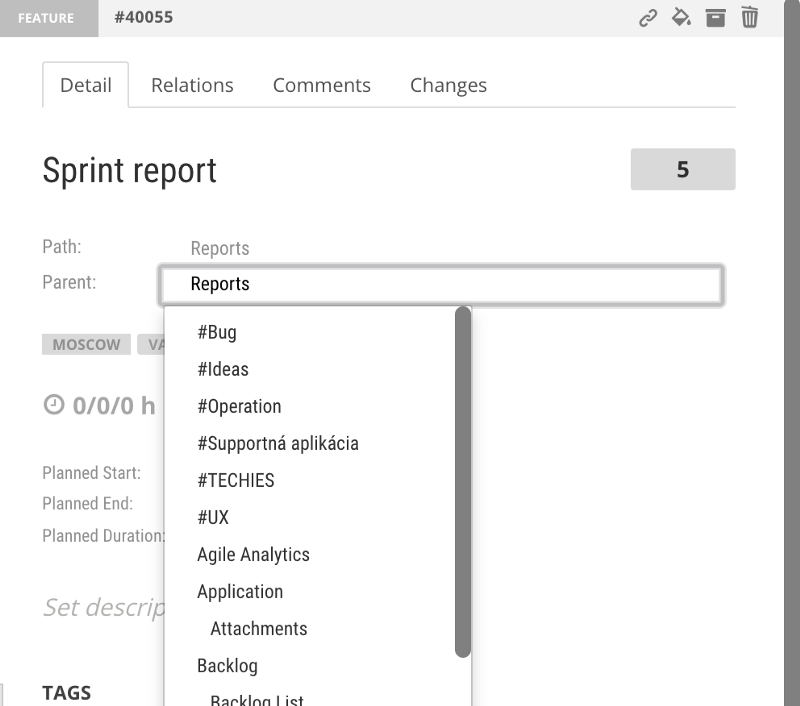
Move feature to other epic. Available in the side view details of a selected backlog item.
Capacity Calculator: Spent time vs. capacity
We use ScrumDesk as our project management tool, of course. The life of our consultancy unit team members is often very dynamic and to support our clients with agile mentoring and coaching, we needed to manage our capacities better.
This is a typical problem in many agile teams with specialized roles, or shared people who need to plan their capacities better and split them appropriately.
The capacity calculator is a very handy tool that comparing to other popular agile tools on the market significantly shortens sprint planning. But once the sprint has been started, the management and scrum masters should be able to help team members to spend their capacity on the topmost important things. Therefore, we added spent time to the capacity planner.
The spent time is displayed as a second progress indicator for every team member and that way it can be now compared to originally planned capacity.
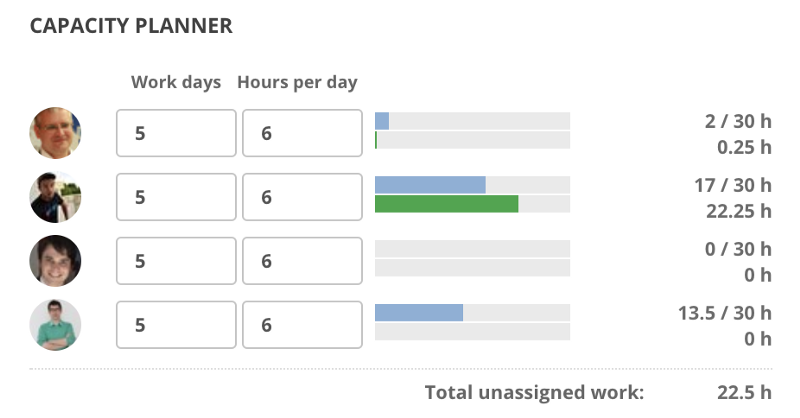
Capacity tracker spent vs. capacity
In the picture, you see that the total estimation for work was 30 hours. Igor assigned 17 hours to him in the planning. As the sprint is running now, he spent 22.25 hours already which was more than planned in the sprint planning. The other team members didn’t participate a lot, so ScrumMaster should probably ask the team what is going on here.
Recurring payment
Starting with this version you can pay for ScrumDesk automatically at the end of the month without a necessity to enter the card’s details again.
The recurring payment requires you to agree with it.
The cards details used for the payment itself is not stored in ScrumDesk infrastructure, the card details are reused based on your last successful payment by the card processor itself.
NOTE: In case of change of total number of licenses you need to re-confirm the change of pricing.
Minor Changes
- Changed Google login and registration due to a change of protocol.
- Task type is not set into an empty task title in all cases automatically.
- WORK: KANBAN cards in In progress column were not properly vertically aligned.
- Milestone is not colorized properly on the roadmap.
- Roadmap: Can’t remove planned start and end.
- Capacity Planner: Wider hours section to display time with more than 2 digits.
- Versioning of an account membership management to let administrators know who, when and what has been changed in the account.
- Possibility to change an assigned person in a work log record.
- Don’t display sprint detail on click in WORK view, support only the toolbar button displayed near Sprint combo box.
- When cloning a backlog item the question is not asked anymore.
- Archive/Restore — removed questions.
- Guest accounts are hidden from filter and capacity planner as they are not actively involved in assignment and work log tracking.
- Sprint and releases are sorted based on the date in the filter. The backlog item types are sorted by name now.