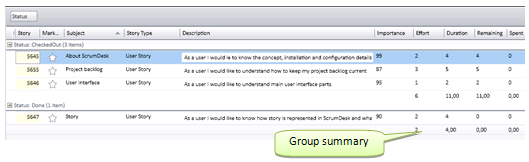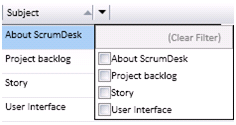ScrumDesk provides more way of backlog visibility. A board is probably most used, but in case of large backlogs users are losing orientation in it. For better orientation ScrumDesk provides additional views.
 Board view
Board view
Board simulates a wall board. It displays stories as cards and allows manipulate with them. The size of the board is dynamically changed to accommodate all cards on the board.
To scroll the board user can click scroll bars or use mouse wheel. It is also possible to click on gray area with the left button and wait 1 second. The cursor will be changed as an indication of dragging mode. This way user can easy scroll board similar to thumb scrolling.
Board can be zoomed using Zoom slider or using Ctrl + Mouse Wheel.
Preview pane is updated and indicates displayed view as red rectangle that can be moved around. This movement will scroll the board as well.
Selection of cards for further processing can be started by left mouse click and dragging the mouse. Cards are moved by left click on empty area and dragged to position where it should stick.
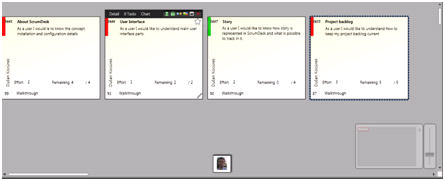
 Grid view
Grid view
Grid displays the backlog as a table with more columns. Grid allows operation with data similar to Microsoft Excel® as sorting, filtering, grouping, selection and inline editing.
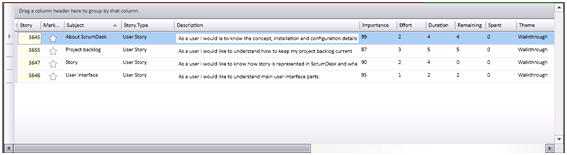
Sorting
Columns order can be changed by drag and drop. Columns can be also fixed dragging the handler ![]() displayed in the left top corner of the grid.
displayed in the left top corner of the grid.
Filters
Data can be filtered by selection from combo box displayed by click on the arrow in column header.
Grouping
To group data user should drag column name into Grouping area at the top of the grid. In advance, ScrumDesk calculates summary overview for every group of data hence user can have better overview of data distribution. Group can be expanded and collapsed by click on button.