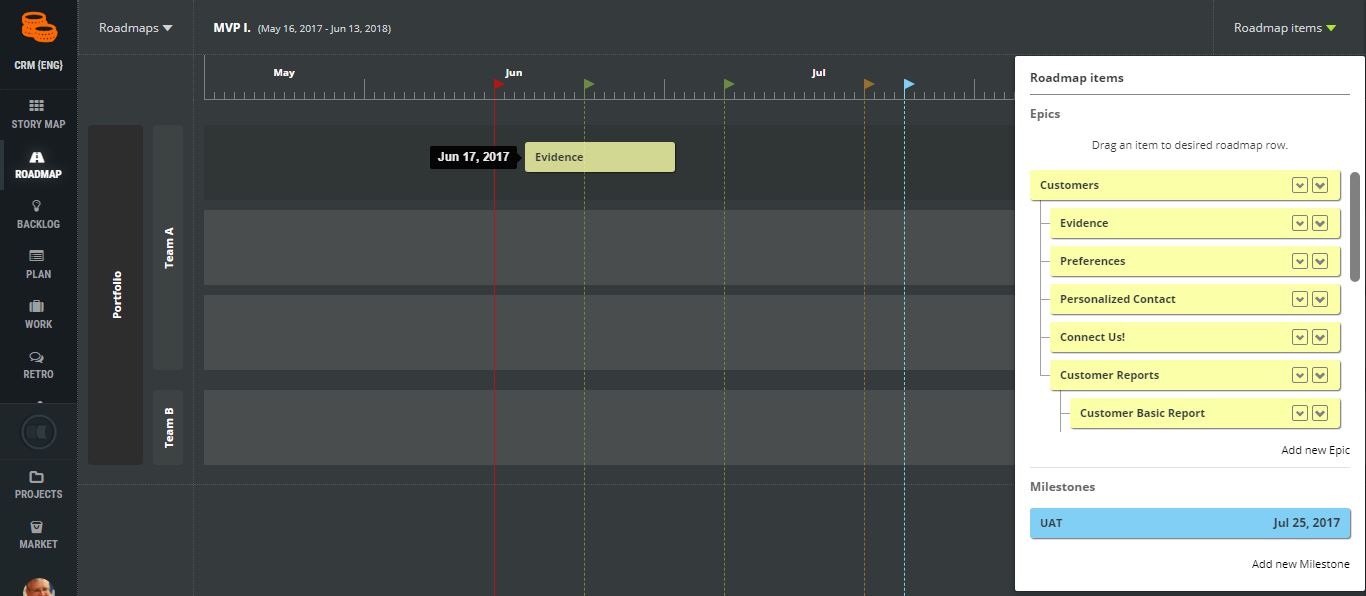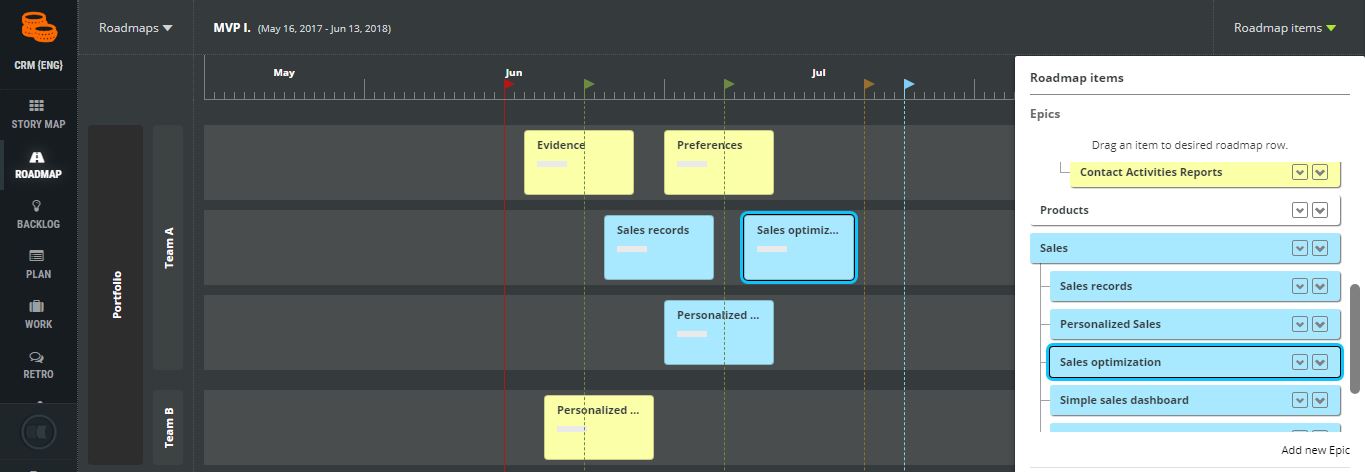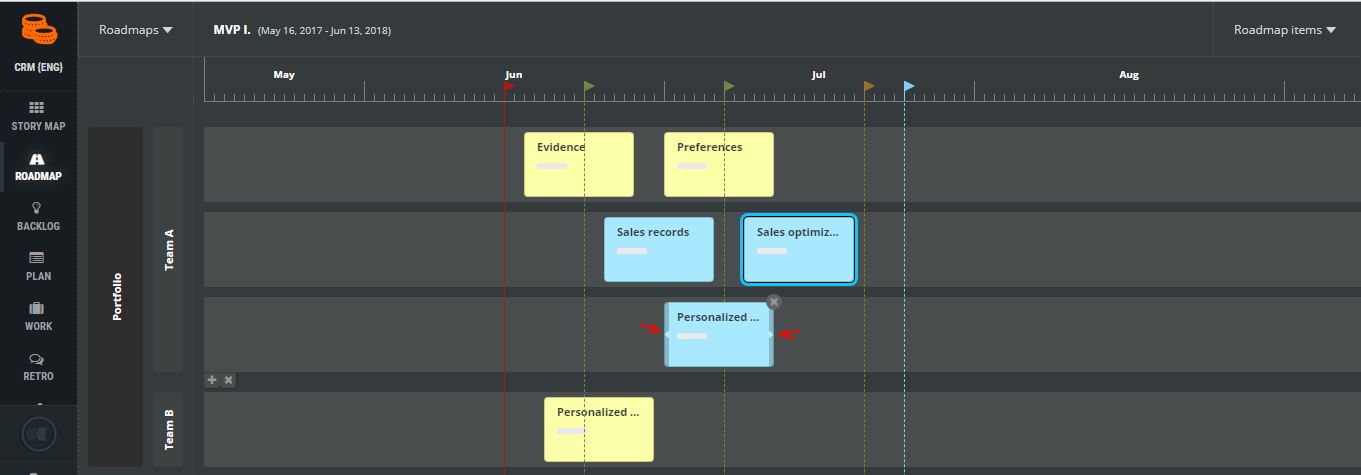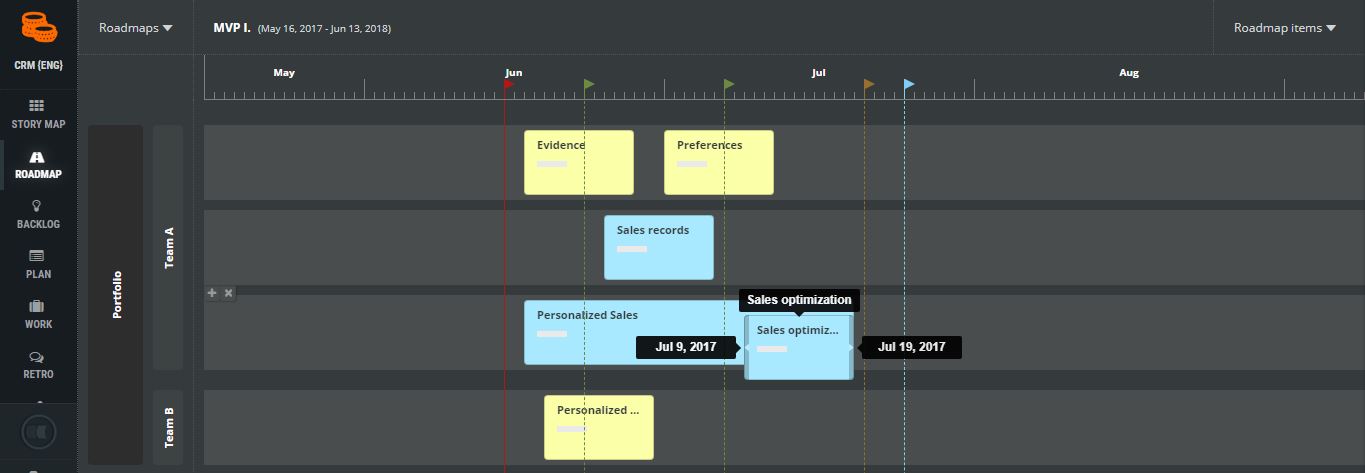Schedule Epic or Feature
An epic or feature can be scheduled very easy in ScrumDesk:
- Click Roadmap items link displayed on the right top side.
- Tree of epics and their features is displayed.
- Drag any item from this requirements tree to the roadmap row.
- ScrumDesk will indicate the date where you place the item.
- The length of the box is calculated based on effort value/velocity of the team or based on time estimation if the feature is already estimated with hours.
It is not possible to have the same feature in one row, but you can have them in other lane or group and its row.
You can put multiple items in the same row if you want to express they belong to the same group (team, project, product area, location, etc.). Boxes cannot overlap. If that is the case, they are going to be moved to the next row belonging to the same group and lane. This way you can see epics or features that start and ends in the same time period, in parallel.
Planned start and end dates
The planned start and end dates of any epic or feature can be set in details once you click an appropriate box.
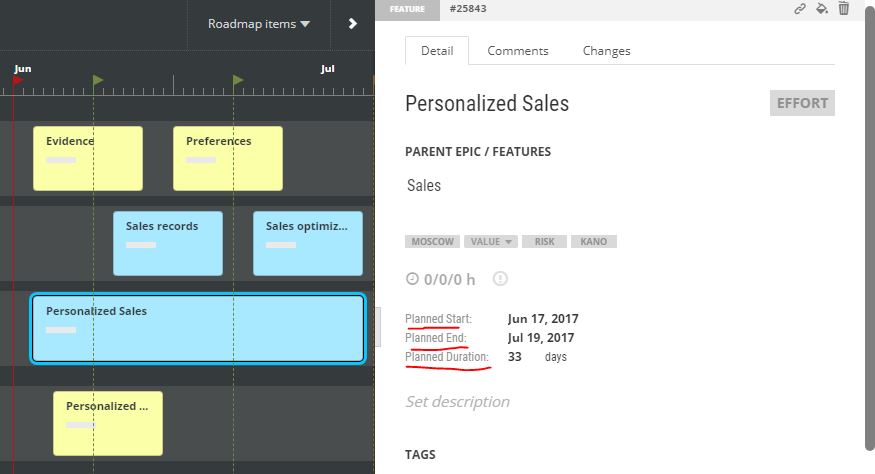
Planned start and end date in details of epic or feature
An easier way is to drag the left and right border of the box representing the epic.
Move feature or epic to another group
Any roadmap item can be moved, assigned, to other lane and group by drag and drop. New start and end date will be indicated during the drag operation to better plan the item. Once the item is placed, a new row can be created in case of overlapping items.
Moved roadmap item