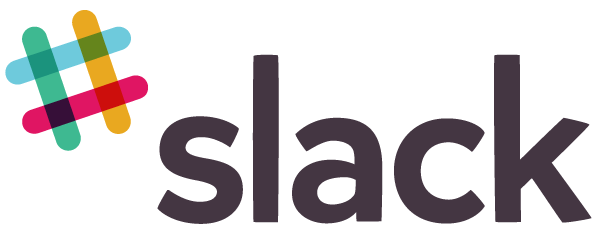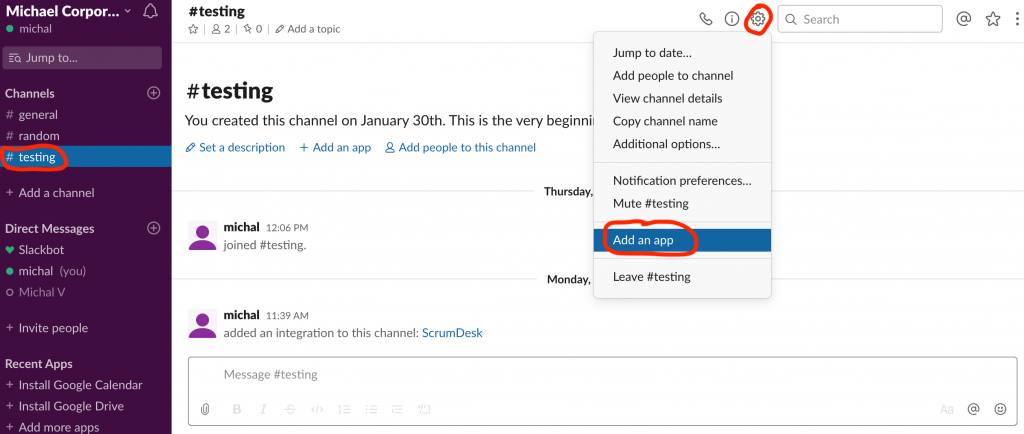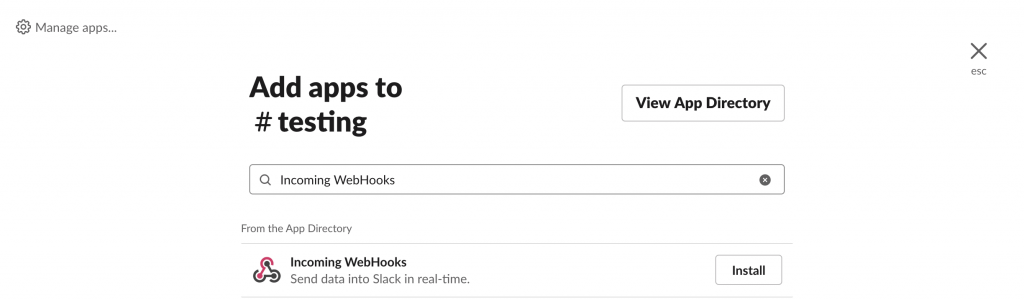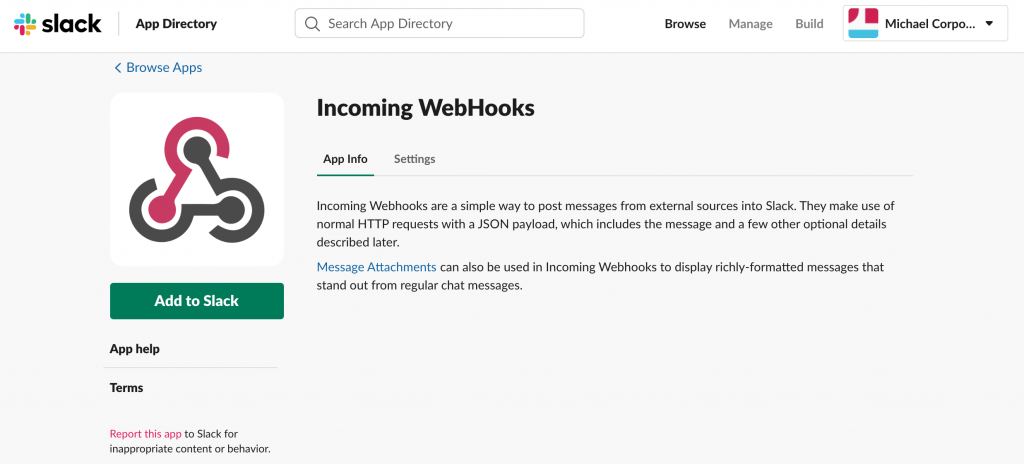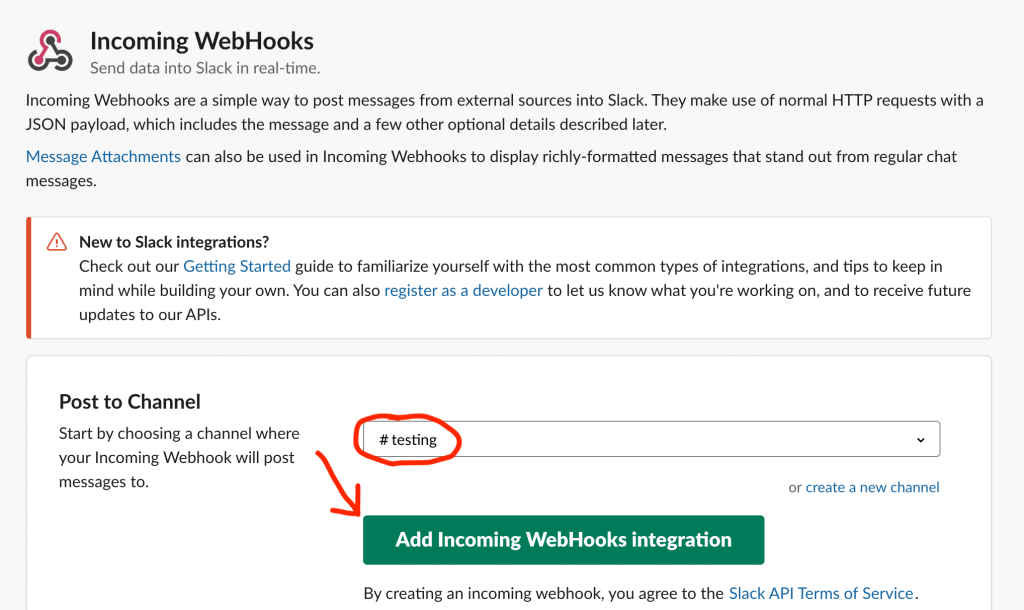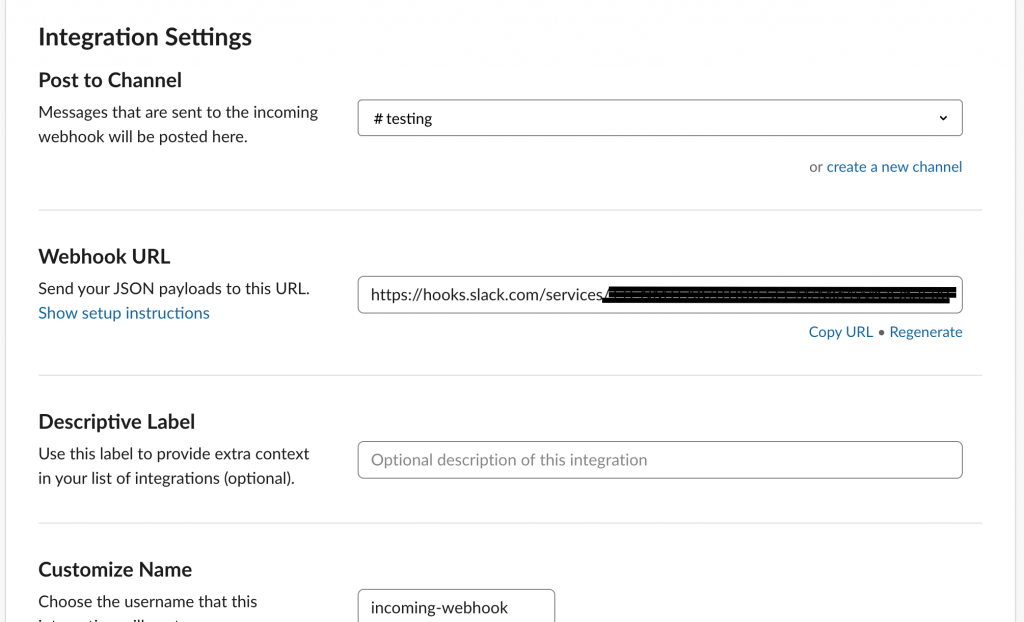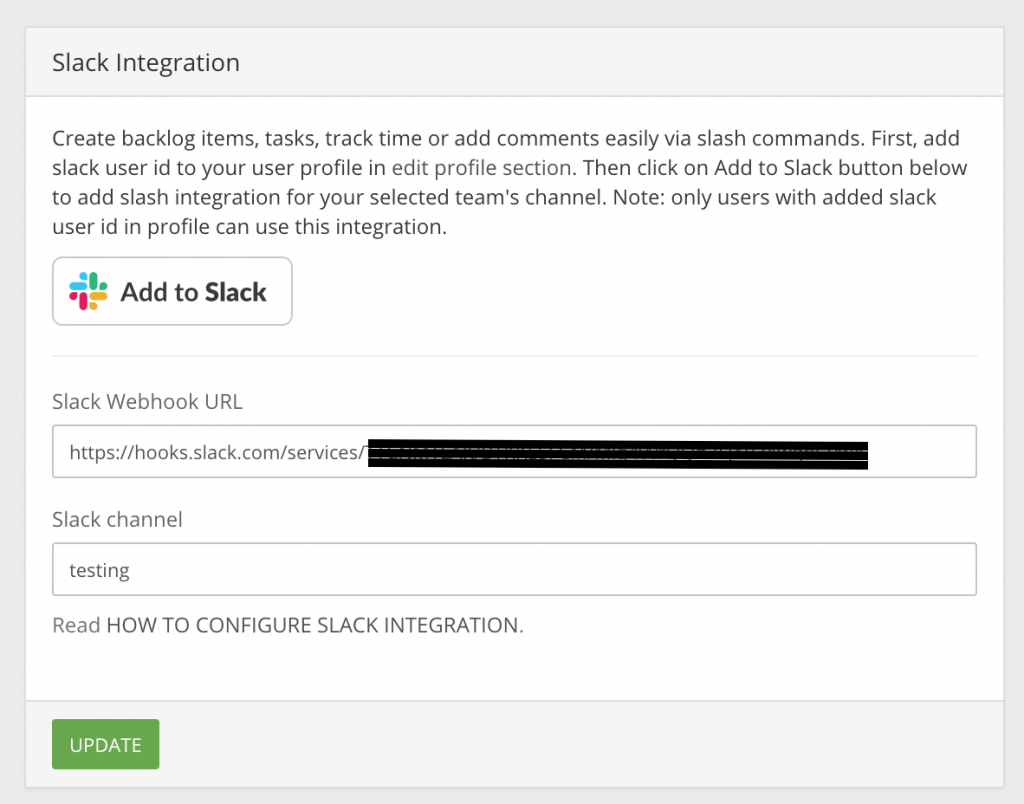Slack integration
Did you miss the activities view in ScrumDesk? Are you looking for information on what has changed since yesterday? We decided to focus on integration with notification services like Slack.com. This great product supports integration with multiple tools which helps the team to have one common place for all changes and activities.
Add Incoming Webhook in Slack channel
- Choose a channel that you want to integrate with ScrumDesk. Go to this channel and click on the Conversation settings – gear icon. Click on Add an app.
2. Type Incoming WebHooks
3. Click on Install. You will be redirected to App info.
4. Click Add to Slack
5. Choose a channel where your messages from ScrumDesk should be kept. Click on Add Incoming WebHooks integration
Here you are able to configure this Incoming WebHooks App. Go to Integration Settings and keep Webhook URL (copy URL) which is needed in ScrumDesk.
Configure Slack integration in ScrumDesk
- Click the Project Setup gear icon in the left panel.
- Scroll down on the PROJECT page to the INTEGRATIONS group.
- Paste Slack Webhook URL that can be found in Slack integration panel (see step 4 in the previous part).
- Enter the name of the Slack channel where all changes should be posted.
- Click UPDATE