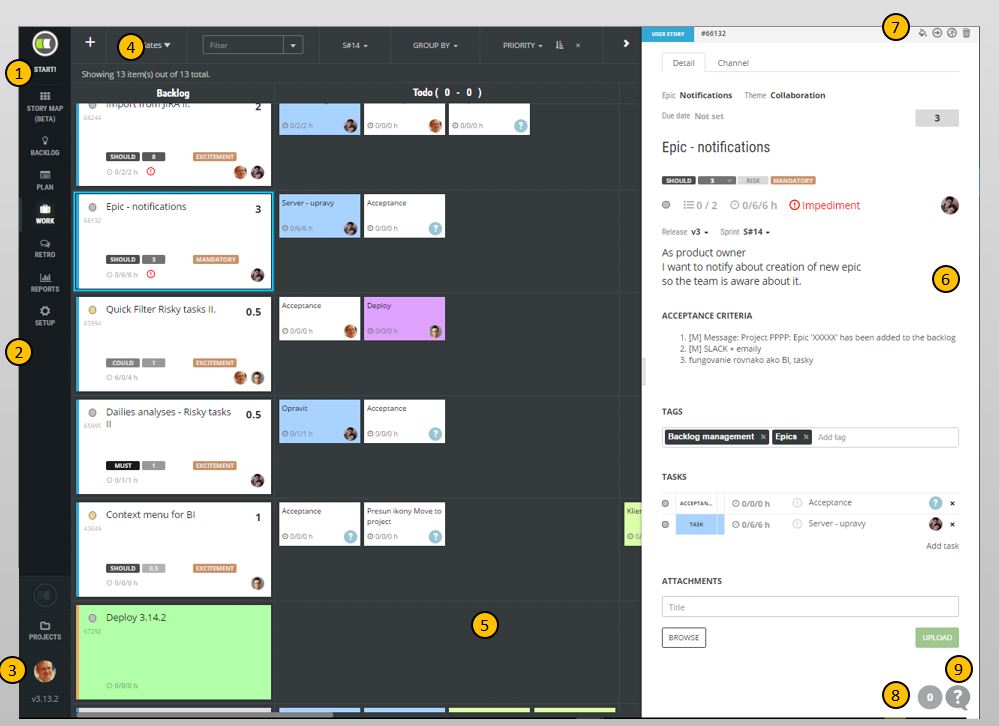ScrumDesk user interface
ScrumDesk application window is split into multiple areas.
- A project selection to access another project you have access to as well.
- The main menu displayed on the left side provides access to different product areas supporting some Scrum/Agile ceremony or visualization of project data.
- Account avatar indicates the currently logged user and provides access to additional profile details and log-out functionality.
- The top menu is a local menu displayed according to the current view displayed in the center of the screen (5). It provides quick access actions to further manipulate view the view.
- A board that displays project assets based on the view chosen in the left main menu (1).
- Side view displayed on the right side of the application windows displays all details about the selected backlog item or task.
- Action buttons allow user further manipulation with backlog items or tasks. They can be colorized, split, cloned, moved to other projects, or just deleted.
- Notification display the number of unread messages or comments the user did not read so far.
- Support bubble you can use to send us any questions or feedback.