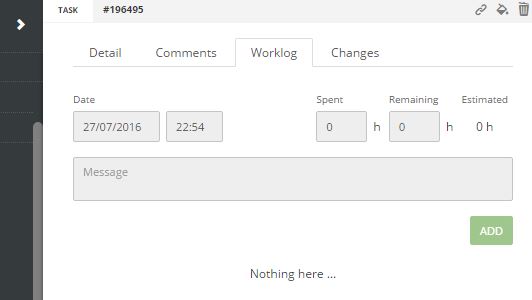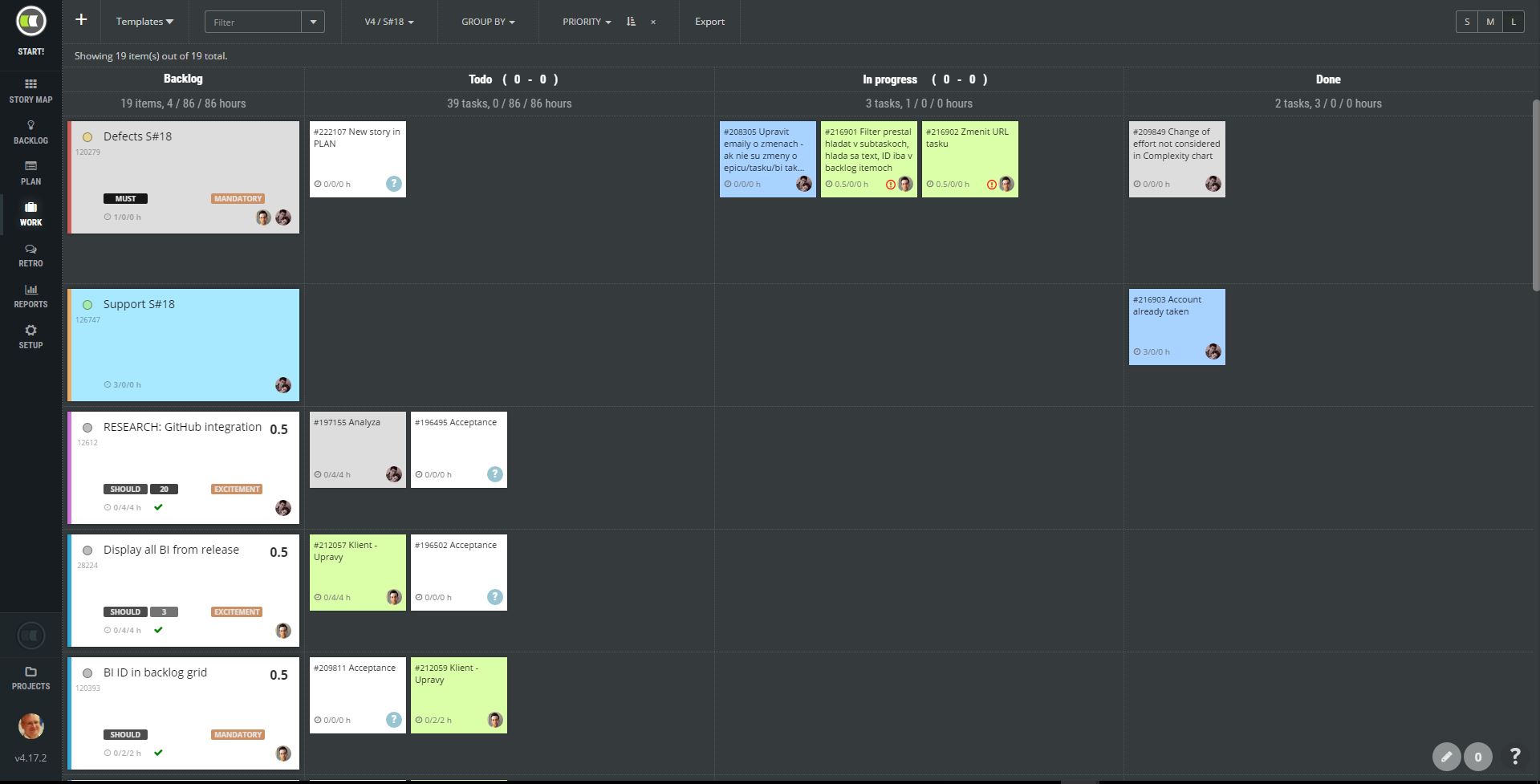How to update the kanban board?
Once a sprint has been started, the team needs to update the work status. In the Agile world, the Kanban board is used to track the work of the team.
Kanban board is typically split into columns representing the status of the task:
- Backlog – column displaying backlog item which is broken into multiple tasks.
- To do – tasks that need to be done.
- In progress – tasks that are implemented by team members currently.
- Done – completed tasks.
Change status of a task
Once you, a team member, have started to work on a task, drag it into In progress column. The task will be assigned to you automatically. No other clicks are necessary. The same as with physical board (but not other tools :)).
Tasks can be dragged to Done directly. In case you stopped to work on it, you can either mark it with an impediment or just drag it back to the Todo column.
Assign the task
In ScrumDesk, the work can be assigned to the team member with tasks. Tasks describe activities necessary to deliver the backlog item. They help to distribute the work among multiple team members. At the same time, they can help increase collaboration and knowledge sharing as more people will be involved in the finalization of the backlog item.
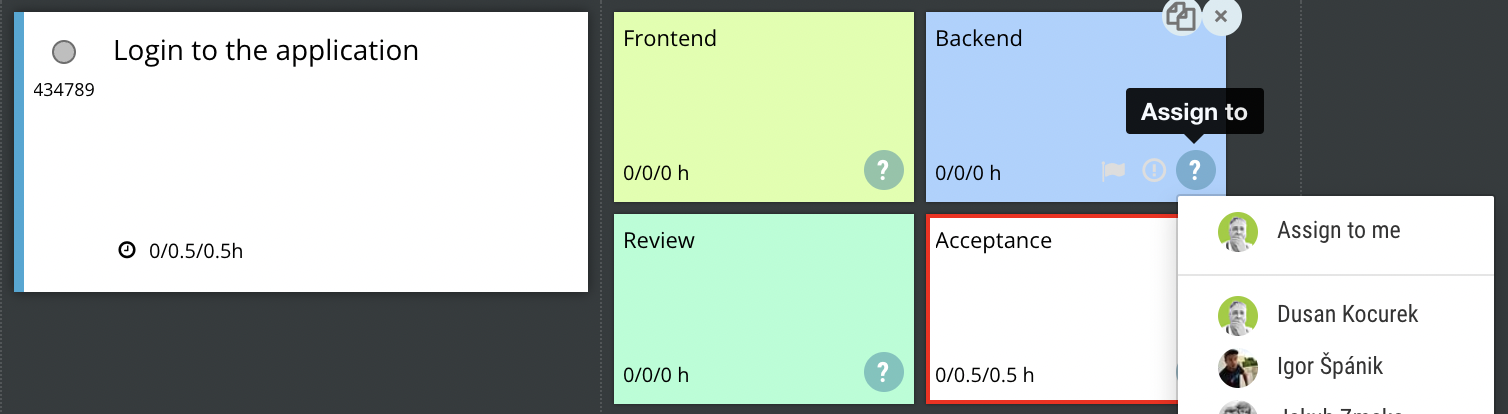
Assign to me
If you want quickly self-assign a task, click an arrow displayed near to avatar displayed in task details.
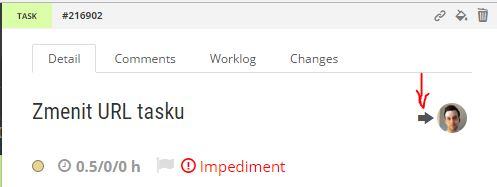
Evidence remaining and spent time
Sometimes you need more than one day to finish the task. Some teams prefer to track spent and remaining time for every task. Some teams need just to track the remaining time so they can see burn-down actual. Some teams are absolutely not interested in evidence of time. These situations ScrumDesk supports.
The remaining time can be entered directly into the task card or in details displayed on the right side once you click the task card.
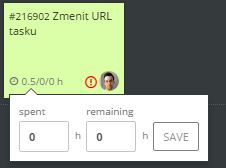
By default, when the task is dropped into the Done column, ScrumDesk will ask you to enter spent time. This behavior can be turned off in the project setup.
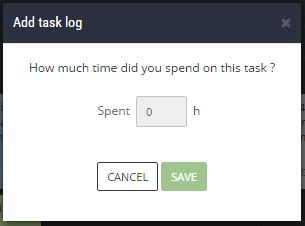
Another option is to use work logs to evidence progress. The work log can be edited in task details displayed in the side view once you click the task card.