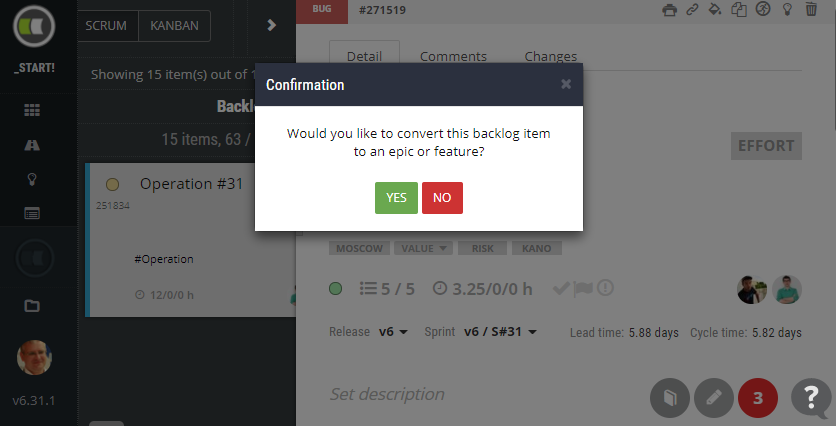Convert backlog item to a feature or epic
Sometimes might happen that the user story is bigger than thought originally. In such a case the Product Owner had to create a new epic, enter necessary details and move backlog items to it. For such a situation, we added a new command Convert backlog item to epic. Select any backlog item card and choose click the icon ![]() in the side view. The backlog item details will be transferred to the new backlog. Some details, i.e. subtasks, will be removed as they do not have a meaning for the epic itself.
in the side view. The backlog item details will be transferred to the new backlog. Some details, i.e. subtasks, will be removed as they do not have a meaning for the epic itself.
Auto-assigned title based on the task type
Let’s imagine you in the sprint planning session. You are asked by your agreements to keep the evidence consistent. You add a lot of subtasks, but rules say you should keep task types and colors consistent so you can make your sprint backlog more transparent and correct.
So you click, click, click, click, click. Not anymore!
Add a new subtask and just choose the task type REVIEW from the list in the details. Magic saving you 5 seconds will happen. The tile will be assigned automatically. But only in the case, it is not entered already.
Capacity Planner
There aren’t so many agile tools that help ScrumMasters with capacity planning. Well, if you need it, it is not mandatory. But in such a case, most of you will start Excel or Google Sheet to calculate capacities. And all gods have to help you to summarize hours for every team member, their availability, number of hours per day, and so on. Good waste of life.
The Capacity Planner is available in ScrumDesk for many months. During that period we found that it might be an even little bit better. Just a little bit, but it speed-ups the planning.
- Capacities indicators are not displayed now for guest accounts to speed up the sprint planning.
- The number of working days is calculated automatically from the sprint start and end date for every team member. No need to fill up the planner with a number of days anymore. But still possible to update it to reflect vacations or planned sickness :).
Access backlog item’s details from the Timesheet and sprint document
Well, small but very usable for managers, scrum masters, and product owners. Finally, you can just click the title of the backlog item displayed in both reports to access its details. No need to open multiple windows from now when validating timesheets :).
Minor
- PLAN: click the release or sprint title in the panels to access its details.
- The backlog item details are possible to change even for completed items in completed sprints. Just in case you need to fix anything.
- Added X icon for due dates to indicate the possibility to remove the due date. It was possible prior to this new version, however not clear to users.
- WORK: Empty lines in sprint selection are not displayed anymore.
- Epics and features were displayed in opposite order on backlog item cards.
- The split operation created additional empty backlog items sometimes.
- Sprint capacities were not cleared correctly when sprint has been deleted.
- The MARKET menu item is hidden from the left menu to provide more space for other menu items.
- Trial mode communicated crisper.
- WORK view: Kanban mode restored when Work view is displayed again.